Configuring Virtual Network for Application Gateway | AZ-101 Exam Lab Task
Question
SIMULATION -
This is a lab or performance-based testing (PBT) section.
The following section of the exam is a lab. In this section, you will perform a set of tasks in a live environment. While most functionality will be available to you as it would be in a live environment, some functionality (e.g., copy and paste, ability to navigate to external websites) will not be possible by design.
Scoring is based on the outcome of performing the tasks stated in the lab. In other words, it doesn't matter how you accomplish the task, if you successfully perform it, you will earn credit for that task.
Labs are not timed separately, and this exam may have more than one lab that you must complete. You can use as much time as you would like to complete each lab. But, you should manage your time appropriately to ensure that you are able to complete the lab(s) and all other sections of the exam in the time provided.
Please, note that once you submit your work by clicking the Next button within a lab, you will NOT be able to return to the lab.
To start the lab -
You may start lab by clicking the Next button
Tasks -
Click to expand each objective -
To connect to the Azure portal, type https:/portal.azure.com in the browser address bar.
You plan to deploy an application gateway named appgw1015 to load balance internal IP traffic to the Azure virtual machines connected to subnet0.
You need to configure a virtual network named VNET1015 to support the planned application gateway.
What should you do from the Azure portal?
Explanations
See explanation below.
Step 1:
Click Networking, Virtual Network, and select VNET1015.
Step 2:
Click Subnets, and Click +Add on the VNET1015 - Subnets pane that appears.
Step 3:
On the Subnets page, click +Gateway subnet at the top to open the Add subnet page.
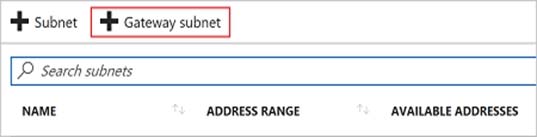
Step 4:
Locate subnet0 and add it.
https://docs.microsoft.com/en-us/azure/vpn-gateway/vpn-gateway-howto-site-to-site-resource-manager-portalAs an AI language model, I cannot access the Azure portal or perform actions on it. However, I can provide you with a general explanation of the steps you can follow to complete the task.
To configure a virtual network named VNET1015 to support the planned application gateway, you can follow the steps below:
Log in to the Azure portal by typing https:/portal.azure.com in the browser address bar.
On the Azure portal dashboard, click on the "Virtual networks" option in the left-hand menu.
Click on the "Add" button to create a new virtual network.
In the "Basics" tab, specify the following information:
- Subscription: Select the subscription you want to use for the virtual network.
- Resource group: Choose an existing resource group or create a new one.
- Name: Enter a name for the virtual network, for example, VNET1015.
- Region: Select the region where you want to deploy the virtual network.
- IPv4 address space: Enter an IP address range for the virtual network, for example, 10.1.0.0/16.
- In the "Subnets" tab, add a subnet for the virtual network:
- Name: Enter a name for the subnet, for example, subnet0.
- Address range: Enter an IP address range for the subnet, for example, 10.1.0.0/24.
Click on the "Next: Security" button to configure the security settings for the virtual network.
In the "Security" tab, configure the following settings:
- Firewall: Choose whether to allow or deny inbound traffic from specific sources.
- DDoS protection: Choose whether to enable or disable DDoS protection for the virtual network.
Click on the "Review + create" button to review the configuration settings for the virtual network.
Review the configuration settings and click on the "Create" button to create the virtual network.
After creating the virtual network, you can deploy the application gateway named appgw1015 to load balance internal IP traffic to the Azure virtual machines connected to subnet0.