How to Prepare Azure Environment for ExpressRoute and VPN Gateway Deployment
Question
SIMULATION -
This is a lab or performance-based testing (PBT) section.
The following section of the exam is a lab. In this section, you will perform a set of tasks in a live environment. While most functionality will be available to you as it would be in a live environment, some functionality (e.g., copy and paste, ability to navigate to external websites) will not be possible by design.
Scoring is based on the outcome of performing the tasks stated in the lab. In other words, it doesn't matter how you accomplish the task, if you successfully perform it, you will earn credit for that task.
Labs are not timed separately, and this exam may have more than one lab that you must complete. You can use as much time as you would like to complete each lab. But, you should manage your time appropriately to ensure that you are able to complete the lab(s) and all other sections of the exam in the time provided.
Please, note that once you submit your work by clicking the Next button within a lab, you will NOT be able to return to the lab.
To start the lab -
You may start lab by clicking the Next button
Tasks -
Click to expand each objective -
To connect to the Azure portal, type https:/portal.azure.com in the browser address bar.
You plan to connect a virtual network named VNET1017 to your on-premises network by using both an Azure ExpressRoute and a site-to-site VPN connection.
You need to prepare the Azure environment for the planned deployment. The solution must maximize the IP address space available to Azure virtual machines.
What should you do from the Azure portal before you create the ExpressRoute and the VPN gateway?
Explanations
See explanation below.
We need to create a Gateway subnet
Step 1:
Go to More Services > Virtual Networks
Step 2:
Then click on the VNET1017, and click on subnets. Then click on gateway subnet.
Step 3:
In the next window define the subnet for the gateway and click OK
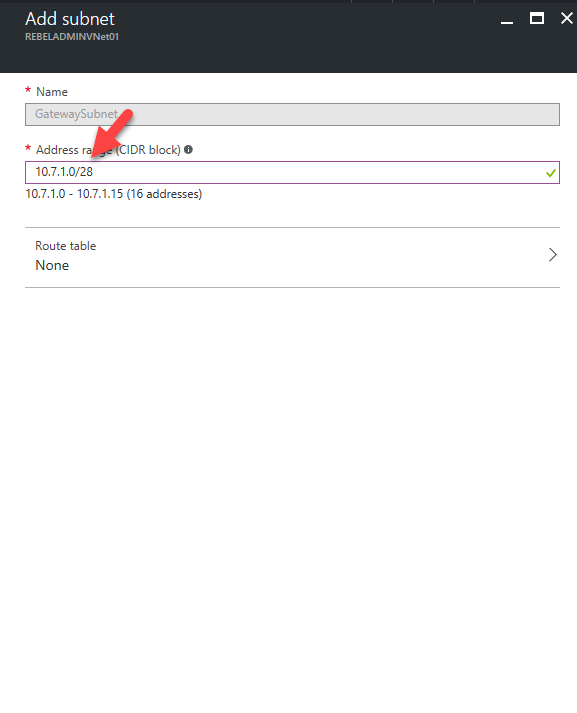
It is recommended to use /28 or /27 for gateway subnet.
As we want to maximize the IP address space we should use /27.
https://blogs.technet.microsoft.com/canitpro/2017/06/28/step-by-step-configuring-a-site-to-site-vpn-gateway-between-azure-and-on-premise/As a language model, I don't have access to the Microsoft Azure portal or the specific exam you're referring to. However, I can provide you with a general explanation of the tasks and concepts involved.
To prepare the Azure environment for connecting a virtual network to your on-premises network using both Azure ExpressRoute and site-to-site VPN connection, you should take the following steps:
Choose a region: You should select a region for your virtual network that is closest to your on-premises network. This will help to minimize latency and ensure optimal network performance.
Create a virtual network: In the Azure portal, you should create a new virtual network by providing a name, address space, and subnet. You can choose a CIDR block that provides a large address space to maximize the IP address space available to Azure virtual machines.
Configure subnets: You should configure subnets within your virtual network to isolate resources and apply network security policies. You can create multiple subnets within a virtual network and allocate IP addresses to each subnet.
Create a VPN gateway: You should create a VPN gateway to establish a secure site-to-site VPN connection between your virtual network and on-premises network. You can create a basic or standard VPN gateway, depending on your requirements.
Configure ExpressRoute: You should configure ExpressRoute to establish a private, high-speed connection between your virtual network and on-premises network. You can choose to use either a standard or premium ExpressRoute circuit, depending on your bandwidth requirements.
Configure routing: You should configure routing in your virtual network to enable traffic to flow between subnets and on-premises networks. You can use Azure routing tables to control traffic flow and implement network security policies.
By following these steps, you can prepare the Azure environment for connecting a virtual network to your on-premises network using both Azure ExpressRoute and site-to-site VPN connection, while maximizing the IP address space available to Azure virtual machines.