Granting Permissions to User211641655 for Virtual Network Management in RG1lod11641655
Question
SIMULATION -
You need to grant the required permissions to a user named User211641655 to manage the virtual networks in the RG1lod11641655 resource group. The solution must use the principle of least privilege.
To complete this task, sign in to the Azure portal.
Explanations
See the explanation below.
1. In Azure portal, locate and select the RG1lod10598168 resource group.
2. Click Access control (IAM).
3. Click the Role assignments tab to view all the role assignments at this scope.
4. Click Add > Add role assignment to open the Add role assignment pane.
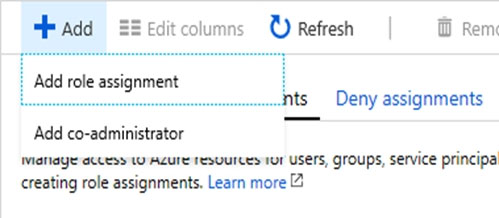
5. In the Role drop-down list, select the role Virtual Machine Contributor.
Virtual Machine Contributor lets you manage virtual machines, but not access to them, and not the virtual network or storage account they're connected to.
6. In the Select list, select user user21059868
7. Click Save to assign the role.
https://docs.microsoft.com/en-us/azure/role-based-access-control/role-assignments-portal https://docs.microsoft.com/en-us/azure/role-based-access-control/built-in-roles#virtual-machine-contributorTo grant User211641655 the required permissions to manage virtual networks in the RG1lod11641655 resource group, follow these steps:
Log in to the Azure portal at https://portal.azure.com/ using your credentials.
Navigate to the resource group that contains the virtual networks you want to manage, in this case, RG1lod11641655.
Click on the "Access control (IAM)" tab in the left-hand menu.
Click on the "Add" button at the top of the blade and select "Add role assignment."
In the "Add role assignment" blade, fill in the following fields:
- Role: Virtual Network Contributor
- Assign access to: User, group, or service principal
- Select: User211641655
Click on the "Save" button to add the role assignment.
By assigning the Virtual Network Contributor role, User211641655 can now manage virtual networks in the RG1lod11641655 resource group, while still adhering to the principle of least privilege. This role allows the user to create, read, update, and delete virtual networks, subnets, and associated resources, but not any other resources in the resource group.