Configure Diagnostics Settings for Azure SQL Database | Exam AZ-400 Solution
Question
You have a web app hosted on Azure App Service. The web app stores data in an Azure SQL database.
You need to generate an alert when there are 10,000 simultaneous connections to the database. The solution must minimize development effort.
Which option should you select in the Diagnostics settings of the database?
Answers
Explanations
Click on the arrows to vote for the correct answer
A. B. C.A
ENABLE DIAGNOSTICS TO LOG ANALYTICS
This configuration is done PER DATABASE
1. Click on Diagnostics Settings and then Turn On Diagnostics
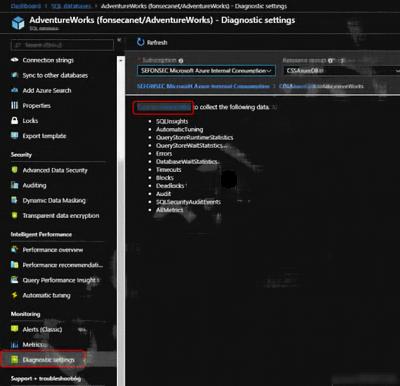
2. Select to Send to Log Analytics and select the Log Analytics workspace. For this sample I will selected only Errors
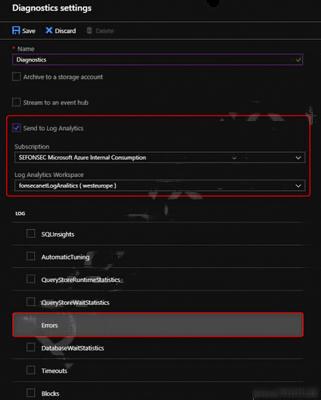
To generate an alert when there are 10,000 simultaneous connections to the Azure SQL database, you can use the Diagnostics settings of the database. The Diagnostics settings allow you to configure different options for monitoring and alerting on various performance and security events.
Out of the given options, the best option to choose in the Diagnostics settings of the Azure SQL database to generate an alert when there are 10,000 simultaneous connections to the database is option B: Stream to an event hub.
Here's why:
Option A: Send to Log Analytics This option sends diagnostic logs to Azure Log Analytics, which is a service that collects and analyzes log data from various sources. Although you can create alerts based on log data in Log Analytics, it may not be the most efficient way to monitor for simultaneous connections. Also, you would need to write queries to extract the relevant data and create alerts based on those queries, which would require some development effort.
Option B: Stream to an event hub This option streams diagnostic logs to an Azure Event Hub, which is a scalable data streaming platform that can handle millions of events per second. With this option, you can use Azure Stream Analytics to process the data in real-time and generate alerts when the number of simultaneous connections exceeds the threshold. This option minimizes development effort because you can use Azure Monitor to create alerts based on the data in the event hub without having to write custom code.
Option C: Archive to a storage account This option archives diagnostic logs to an Azure Storage account. Although you can use Azure Monitor to analyze the data in the storage account and create alerts based on the number of simultaneous connections, it may not be the most efficient way to monitor for real-time events. Additionally, you would need to write custom code to extract and analyze the data from the storage account, which would require more development effort than option B.
Therefore, the best option to choose in the Diagnostics settings of the Azure SQL database to generate an alert when there are 10,000 simultaneous connections to the database is option B: Stream to an event hub.