Azure SQL Database Query Tuning
Question
SIMULATION -
You have several apps that use an Azure SQL Database named db1.
You need to ensure that queries to db1 are tuned by Azure over time. The solution must only apply to db1.
To complete this task, sign in to the Microsoft Azure portal.
Explanations
See explanation below.
1. To enable automatic tuning on a single database, navigate to the database in the Azure portal and select Automatic tuning.
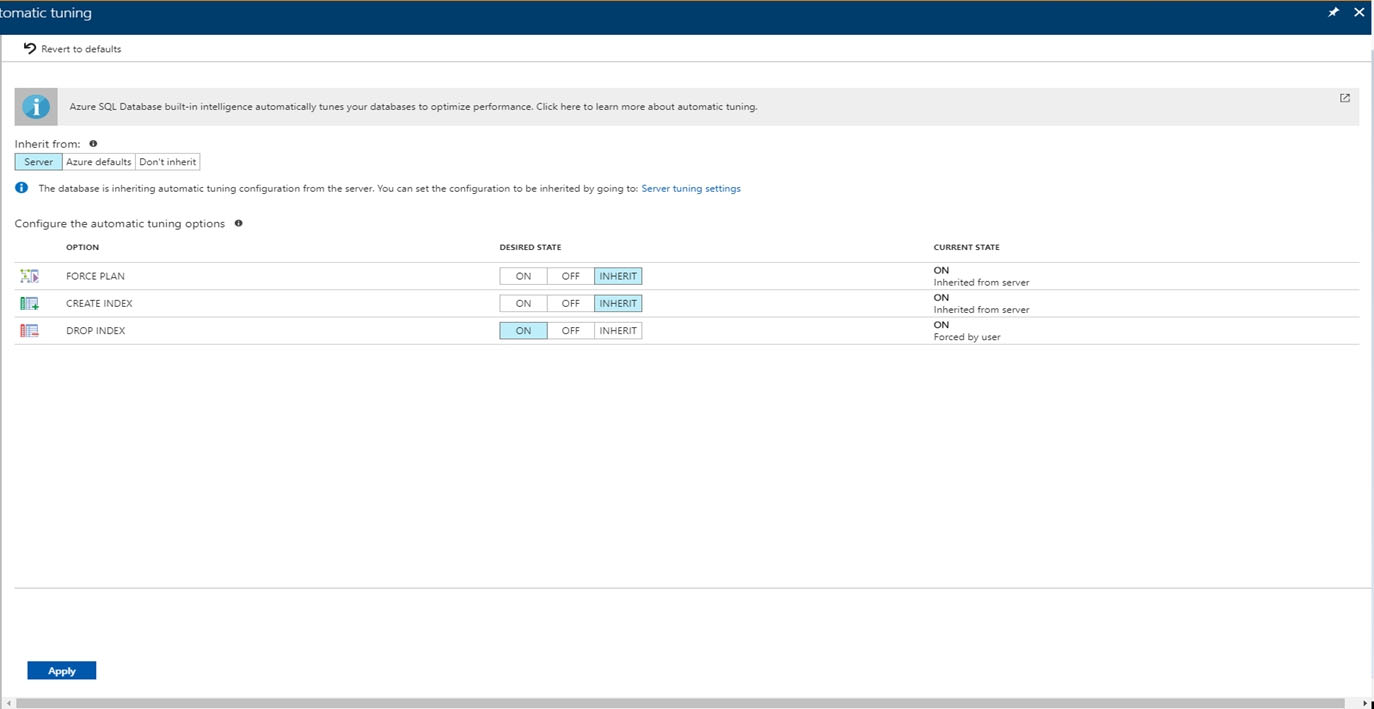
2. Select the automatic tuning options you want to enable and select Apply.
Note: Individual automatic tuning settings can be separately configured for each database. You can manually configure an individual automatic tuning option, or specify that an option inherits its settings from the server.
https://docs.microsoft.com/en-us/azure/azure-sql/database/automatic-tuning-enableTo tune queries for an Azure SQL database, you can use the Azure SQL Database Query Performance Insight feature. This feature provides an overview of the database's query performance and allows you to identify the most resource-intensive queries.
To enable Query Performance Insight for db1, follow these steps:
Sign in to the Microsoft Azure portal.
Navigate to the Azure SQL Database named db1.
In the left pane, select Query Performance Insight under the Performance section.
On the Query Performance Insight page, select Enable.
Once Query Performance Insight is enabled, you can view query performance data for the database by selecting the Query Performance Insight option under the Performance section.
Note that Query Performance Insight is available for Basic, Standard, and Premium tier databases but is not available for the free or shared tiers. Additionally, enabling Query Performance Insight may increase the cost of the database.