Configure Point-to-Site Connection
Question
You have an Azure subscription that contains a policy-based virtual network gateway named GW1 and a virtual network named VNet1.
You need to ensure that you can configure a point-to-site connection from an on-premises computer to VNet1.
Which two actions should you perform? Each correct answer presents part of the solution.
NOTE: Each correct selection is worth one point.
Answers
Explanations
Click on the arrows to vote for the correct answer
A. B. C. D. E. F.CE
Need a RouteBased VPN gateway.
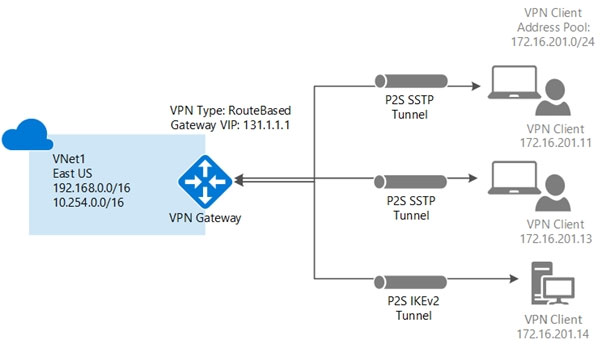
To configure a point-to-site (P2S) VPN connection from an on-premises computer to a virtual network (VNet) in Azure, you need to perform the following two actions:
Create a policy-based VPN gateway: A policy-based VPN gateway uses static routing policies to establish a secure tunnel between the on-premises network and the VNet. In this scenario, you already have a policy-based VPN gateway named GW1, so you do not need to create a new one. If you had to create a new one, you would go to the Azure portal, navigate to the Virtual network gateways tab, and create a new policy-based VPN gateway.
Add a connection to the policy-based VPN gateway: To enable P2S connections to the VNet through GW1, you need to create a connection to the gateway. This connection is used by on-premises clients to establish a VPN tunnel to the VNet. To create a connection to the policy-based VPN gateway, you can follow these steps:
- Navigate to the Virtual network gateway that you want to connect to, in this case, GW1.
- Click on the Point-to-site configuration tab.
- Click on the Configure Now link.
- In the Address pool section, specify the IP address range that will be used for P2S clients.
- In the Tunnel type section, select the SSTP (SSL) option. SSTP is a secure tunneling protocol that provides a highly secure connection between P2S clients and the VNet.
- In the Root certificates section, you can upload a root certificate that will be used to authenticate P2S clients. If you don't have a root certificate, you can skip this step.
- Click on the Save button to save the configuration.
Once you have completed these two actions, you should be able to configure a P2S VPN connection from an on-premises computer to the VNet. To connect to the VNet, you need to install the VPN client on the on-premises computer, and then use the VPN client to connect to the VNet using the VPN connection information provided by Azure.
