Performing Blue Green Deployment for AWS Elastic Beanstalk
Question
Your team has an application deployed using the Elastic Beanstalk service.
A Web environment has been configured for the production environment.
There is now a requirement to perform a Blue Green deployment for a new version of the application.
How can you achieve this?
Answers
Explanations
Click on the arrows to vote for the correct answer
A. B. C. D.Answer - C.
This is mentioned in the AWS Documentation.
Since this is clearly mentioned in the AWS Documentation, all other options are invalid.
For more information on Blue Green deployments in Elastic Beanstalk, please refer to the below URL-
https://docs.aws.amazon.com/elasticbeanstalk/latest/dg/using-features.CNAMESwap.html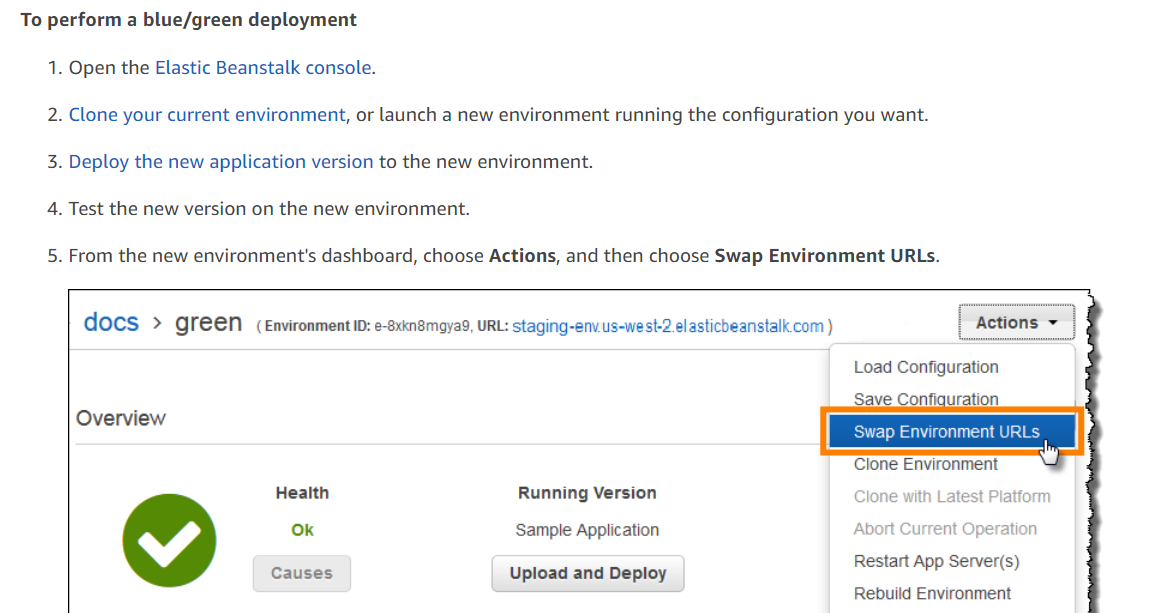
Blue Green deployment is a technique for releasing new versions of an application with zero downtime. In this approach, a new version of the application is deployed to a new environment (Green environment) and traffic is gradually shifted from the old environment (Blue environment) to the new one. This ensures that users can continue to use the application during the deployment process.
To achieve Blue Green deployment for an application deployed on Elastic Beanstalk, the following steps can be taken:
Create a new application version: The first step is to create a new version of the application that you want to deploy. This can be done by uploading the updated code to Elastic Beanstalk or by using a deployment tool such as AWS CodeDeploy. When creating a new version, make sure to include a descriptive label that identifies the version number and any changes that were made.
Create a new environment: Once a new version of the application has been created, create a new environment in Elastic Beanstalk for the new version. This can be done by clicking on the "Create Environment" button in the Elastic Beanstalk console and selecting the appropriate environment type (e.g. Web Server).
Test the new environment: Before you start directing traffic to the new environment, it is important to test it to ensure that it is working correctly. This can be done by accessing the environment's URL and testing the application's functionality.
Route traffic to the new environment: Once you are satisfied that the new environment is working correctly, you can start routing traffic to it. This can be done by using Elastic Beanstalk's built-in swap environment feature, which allows you to swap the URLs of two environments. To do this, select the Blue environment and click on the "Swap Environment URLs" button in the Elastic Beanstalk console. This will swap the URLs of the Blue and Green environments, directing traffic to the new environment.
Monitor the deployment: Once traffic has been routed to the new environment, monitor the deployment to ensure that it is running smoothly. This can be done by using Elastic Beanstalk's monitoring tools to track metrics such as CPU usage, network traffic, and error rates.
Rollback if necessary: If any issues are discovered during the deployment process, it may be necessary to rollback to the previous version of the application. This can be done by using Elastic Beanstalk's rollback feature, which allows you to easily revert to a previous environment configuration.
In summary, to achieve Blue Green deployment for an application deployed on Elastic Beanstalk, you need to create a new version of the application, create a new environment for the new version, test the new environment, route traffic to the new environment using Elastic Beanstalk's built-in swap environment feature, monitor the deployment, and rollback if necessary.