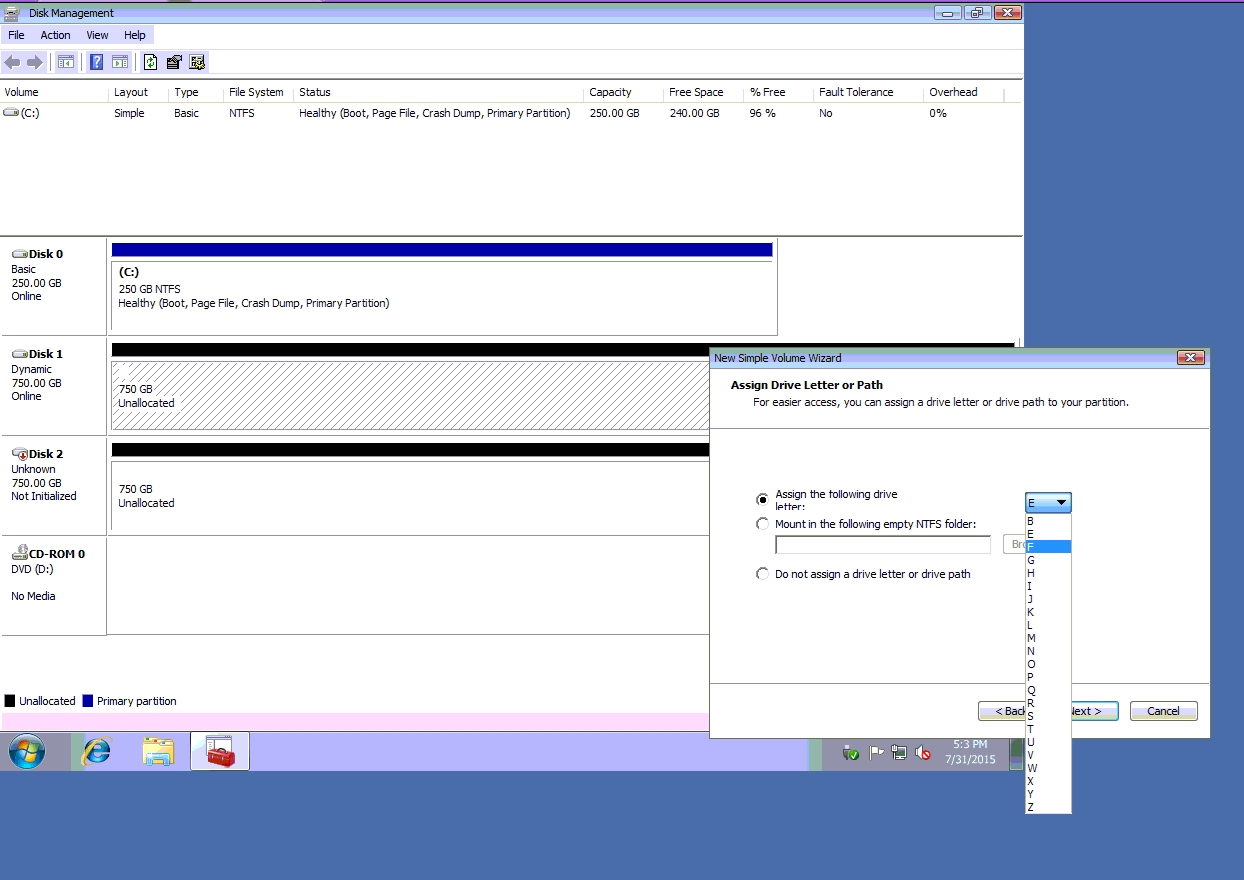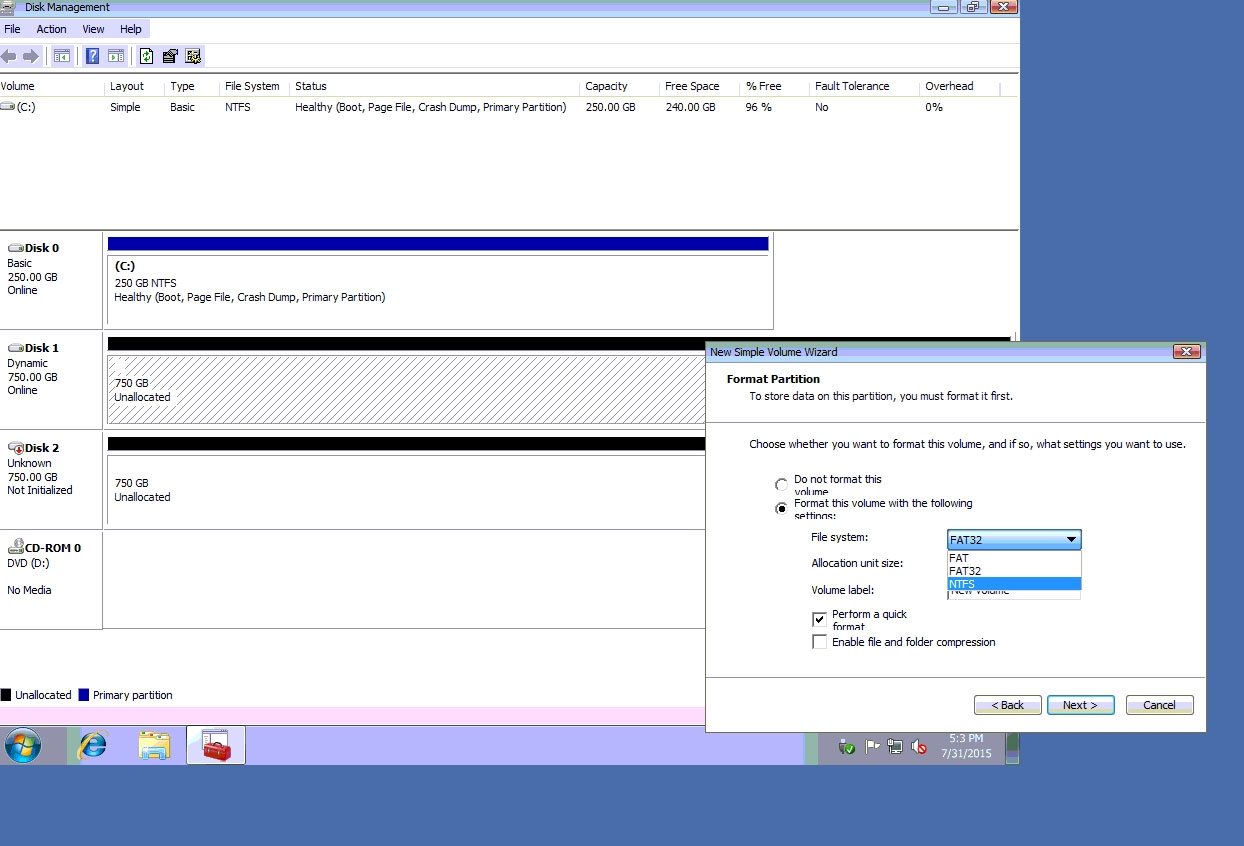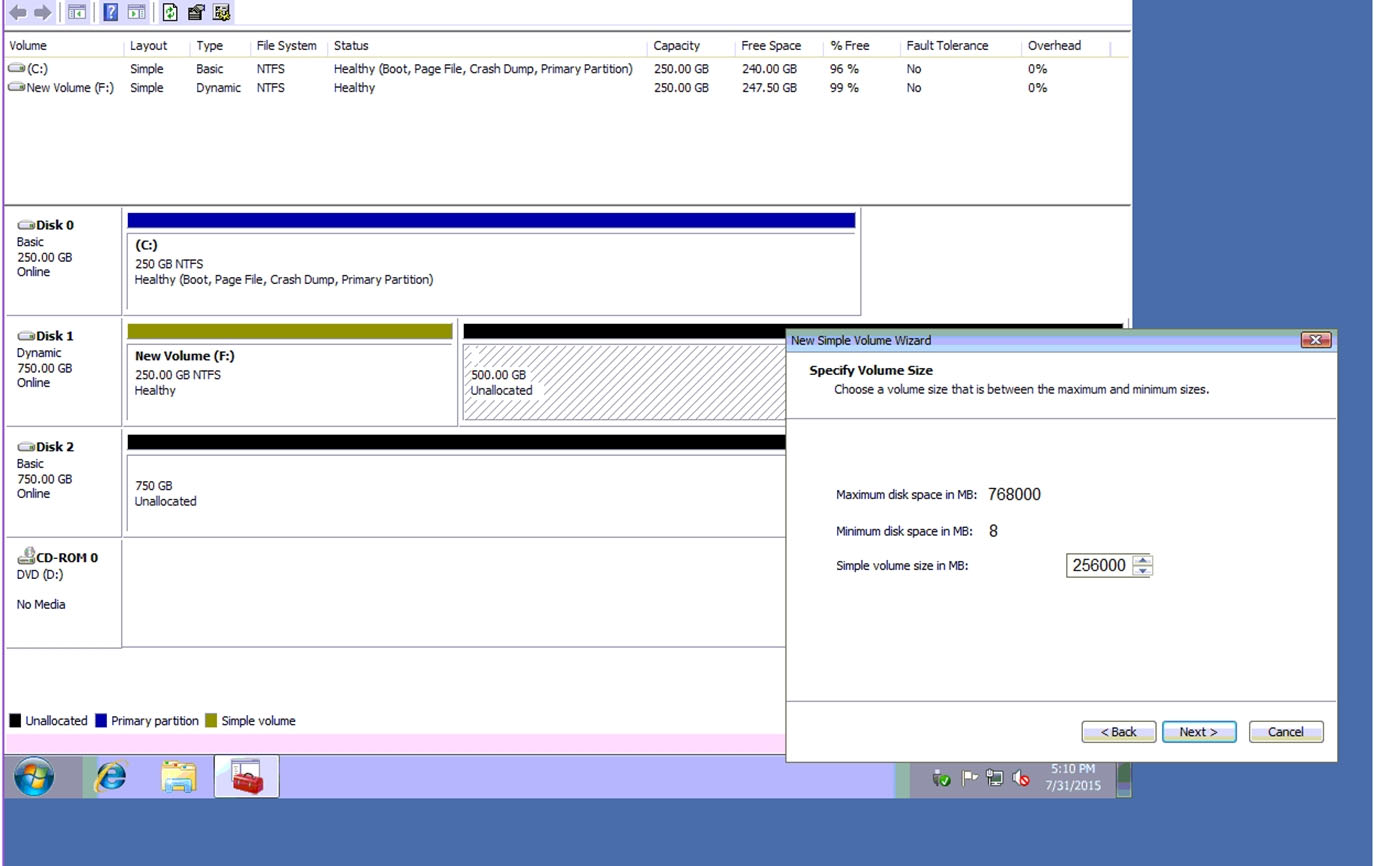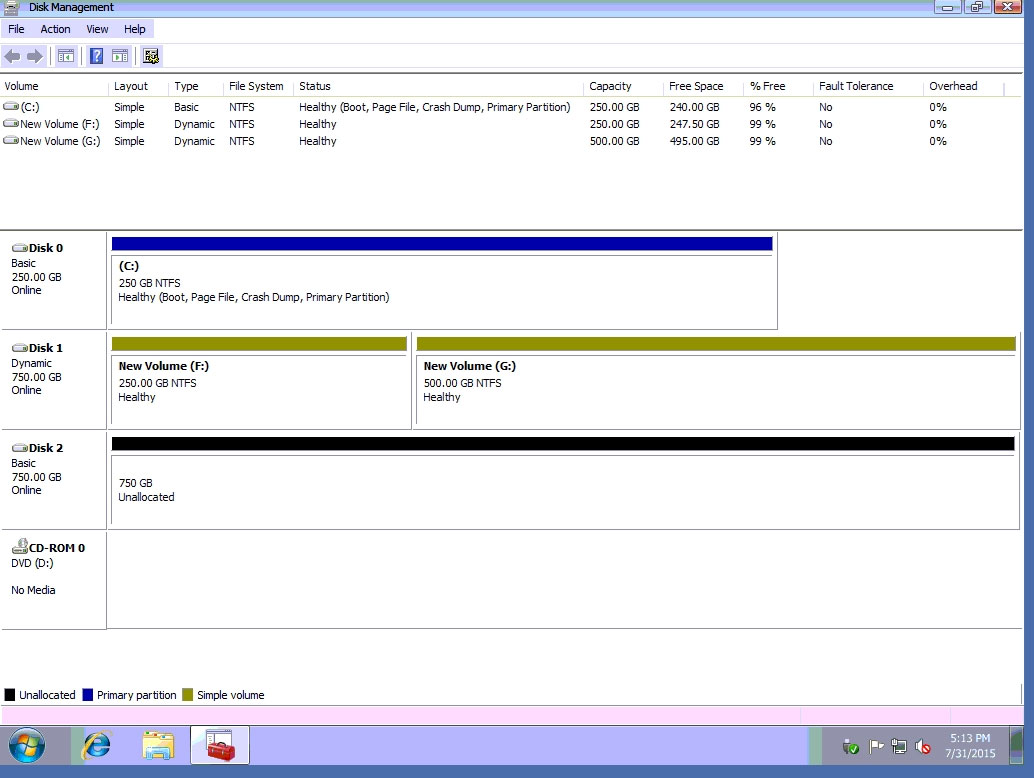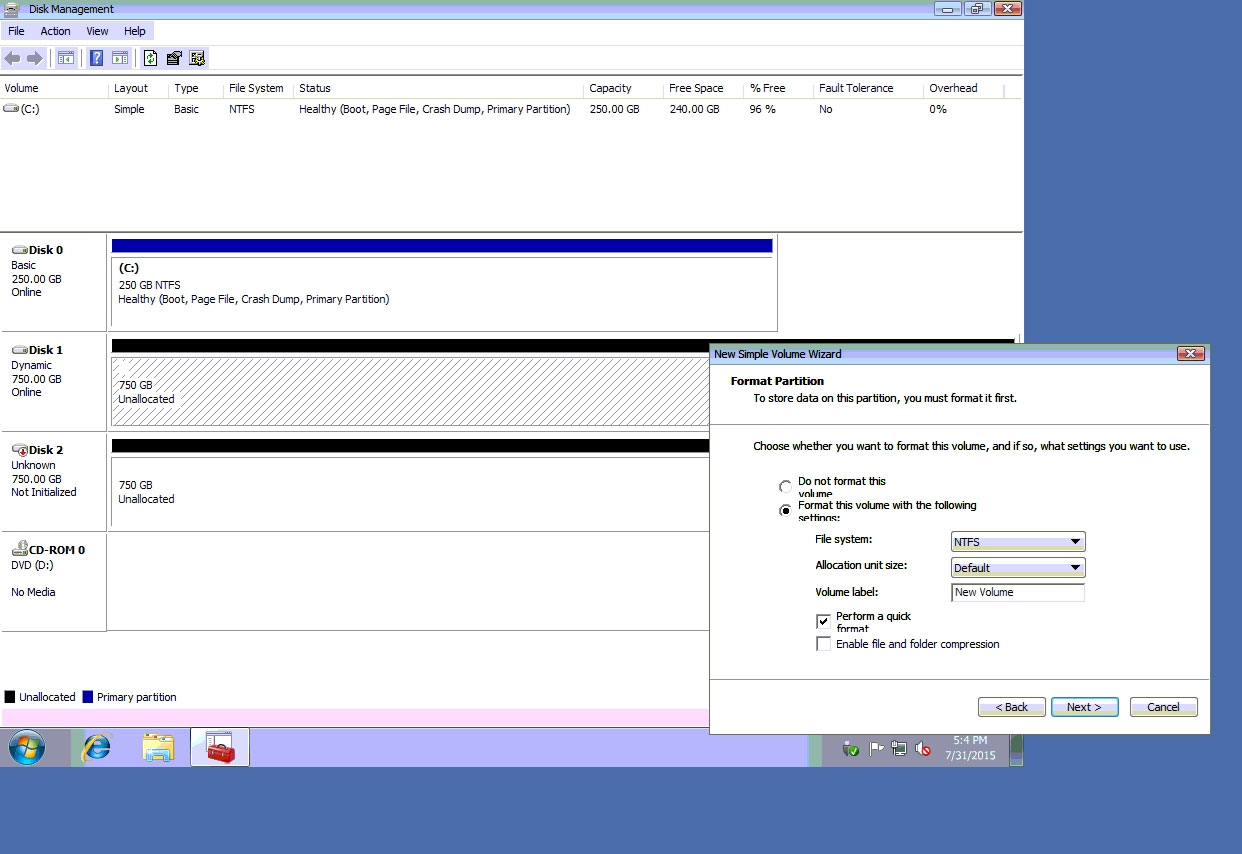Question 1 of 270 from exam 220-1102: CompTIA A+ Core 2
Question
SIMULATION - A technician has installed two new drives in one of the computers in the computer lab.
Disk1 will be utilized for user and application data.
Disk 2 has already been properly configured and has production data on in.
The technician has been unable to format the appropriate disk from the command prompt.
The lab requires that Disk1 be a dynamic disk configured with two partitions.
The first partition must be 256,000 MB in size and mapped to drive F.
The second partition must be 512,000 MB in size and mapped to drive G.
The new partitions must be formatted to ensure that user's files can be secured from other users and that the disk must be configured to account for future redundancy.
Make sure to maintain a consistent file system.
The lab requires that Disk1 be a dynamic disk configured with two partitions.
The first partition must be 256,000 MB in size and mapped to drive F.
The second partition must be 512,000 MB in size and mapped to drive G.
The new partitions must be formatted to ensure that user's files can be secured from other users and that the disk must be configured to account for future redundancy.
Make sure to maintain a consistent file system.
INSTRUCTIONS: Conduct the necessary steps within the Disk Manager to accomplish these tasks.
If at any time you would like to bring back the initial state of the simulation, please click the Reset All button.
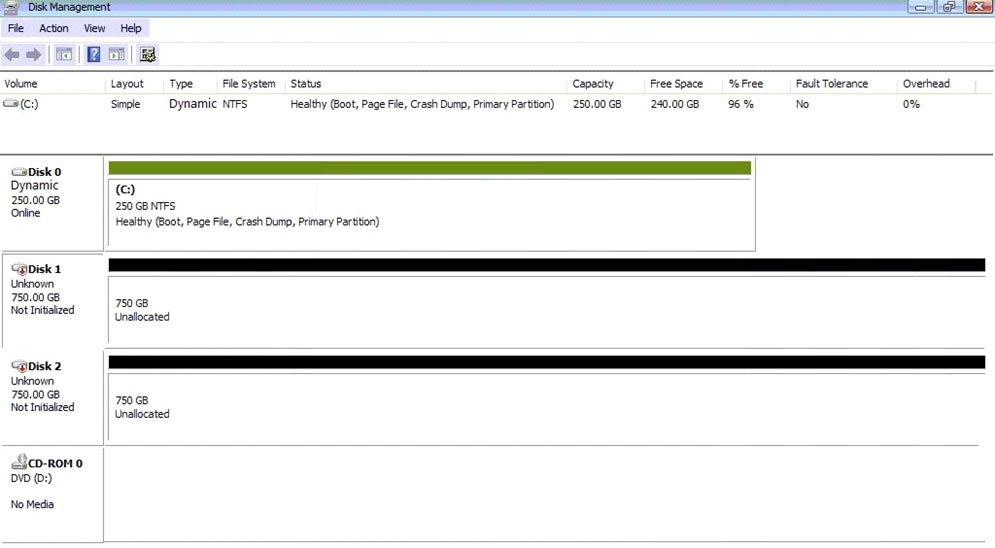
![#>\f
Volume Layout Type Fe System Status Copacty _—FreeSpace —%eFree Fault Tolerance Overhead
ac) Simple Basic—-NTFS Healthy Goot, Page Fle, Crash Dump, Primary Partiton) 250.0068 240.0068 96% No 0%
les)
a one omer basic disks to convertto dynamic disks.
Disk O Select one or more basic disks to convert to dynamic disks. —_
250.008 S Disks:
am 250.68 NTFS
Healthy Goot, Page Fie, Crash Dump, Prin) [v7] Disk O
Disk 1 Ee
Unknown
750.00 68
75068
Notinitalzed | 750.68
Boisk2 De)
Unknown
750.00 68
75068
Notinitaized — || JOE
Seo-rono
DvD (2)
No Media](https://eaeastus2.blob.core.windows.net/optimizedimages/assets/media/exam-media/03852/0000400001.jpg)
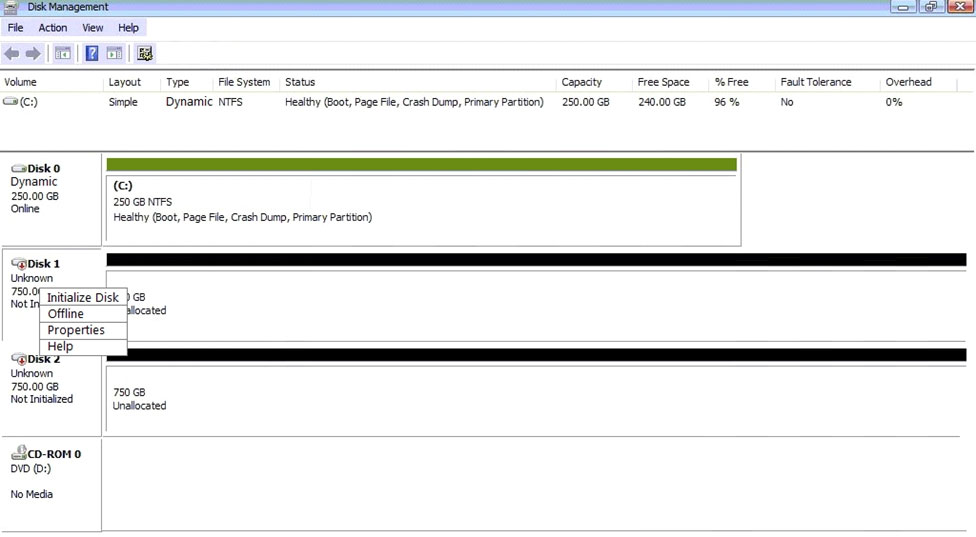
![apisko
Dynamic
250.00 6B
Online
@disk 1
Unknown
750.00 6B
Not Initalzed
apvisk 2
Unknown
750.00 6B
Not Initalzed
Lev-rono
DVD:
NoMeda
Layout Type
Simple Dynamic NTFS
Fle System Status Copacty Free Spat
Specify a volume size
WEEE choose a volume size that is between the maximum and minimum sizes
() I
250 GB NTFS ‘Maximum disk space in MB 768000
Healthy oot, Page F} | jinimum disk space in MB 8
‘imple volume size in MB 768000 |
a
75068
aloe
Unelocated (pack Next>) [Cancel]
ce Me Free © FaultTolerance Overhead
Healthy (oot, Page Fie, Crash Dump, Primary Parton) 250.0068 240.0068 95% No 0%](https://eaeastus2.blob.core.windows.net/optimizedimages/assets/media/exam-media/03852/0000600001.jpg)
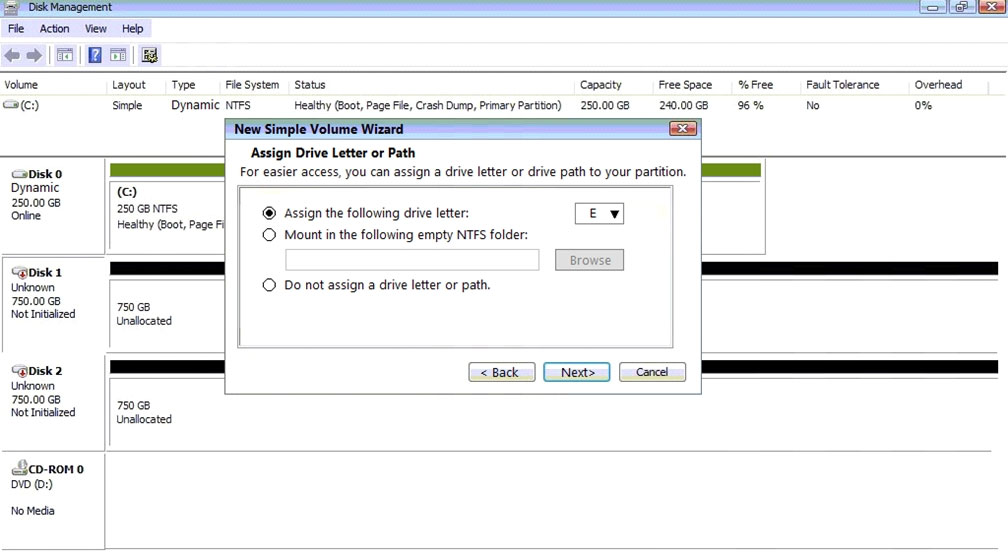
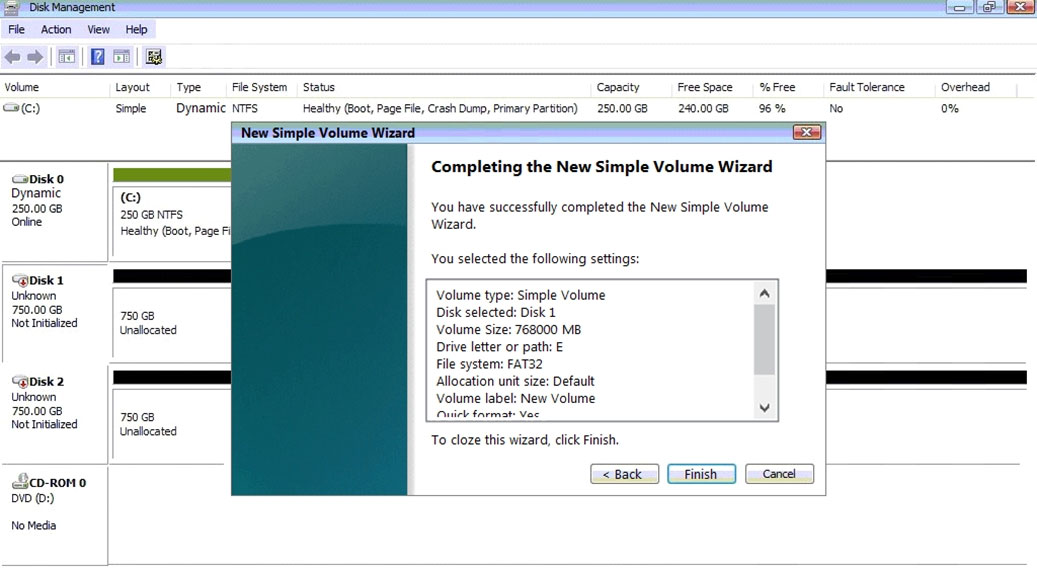
Explanations
Please review explanation for detailed answer.
Please review explanation for detailed answer.
-> Right click on disk 1, click on initialize -> Choose disk and option as MBR.
Hit ok.
-> Again, right click on disk 1 and choose convert to dynamic disk.
-> Now right click on disk 1 and choose new simple volume.
-> Specify storage as 256000 and assign a drive letter F and choose file system as NTFS and click finish.
-> Do the same thing for rest of space of disk 1, assigning 512000MB and using Disc G Here are the screen shots showing this process:
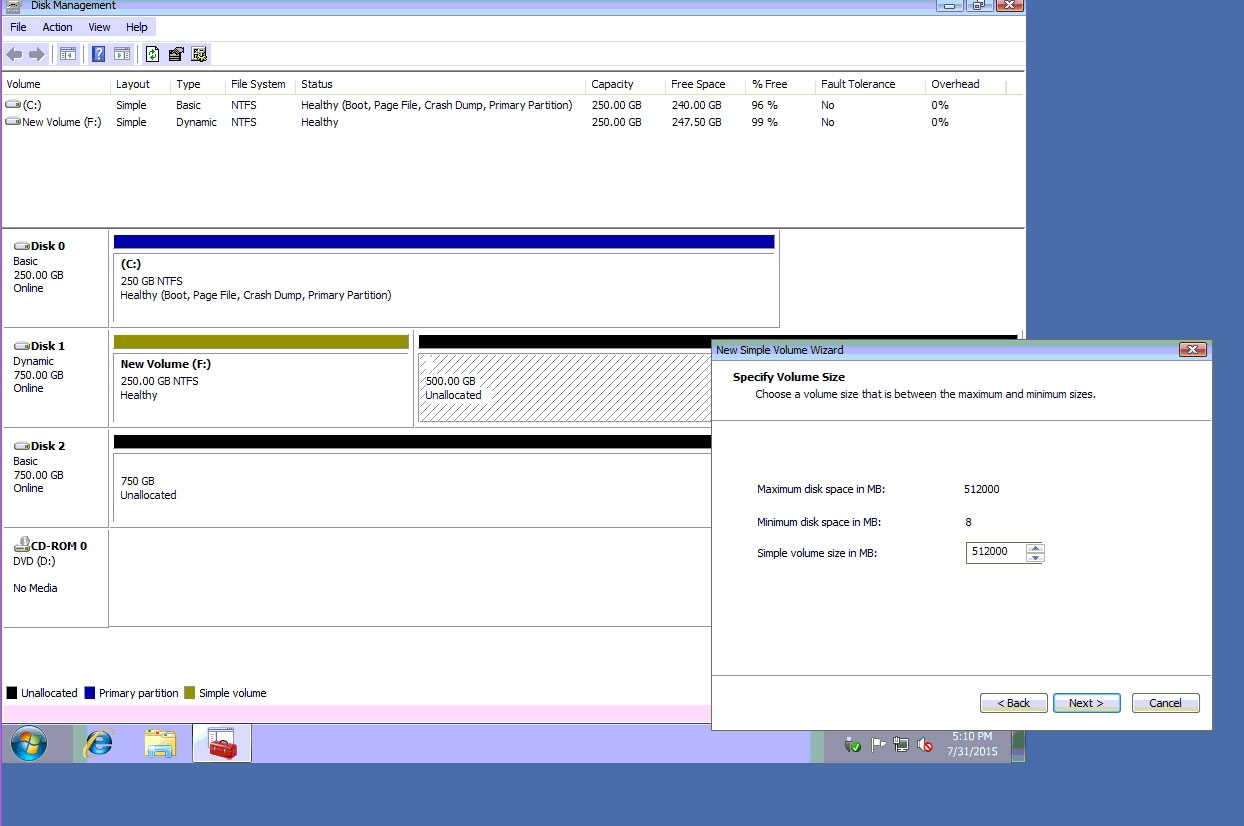
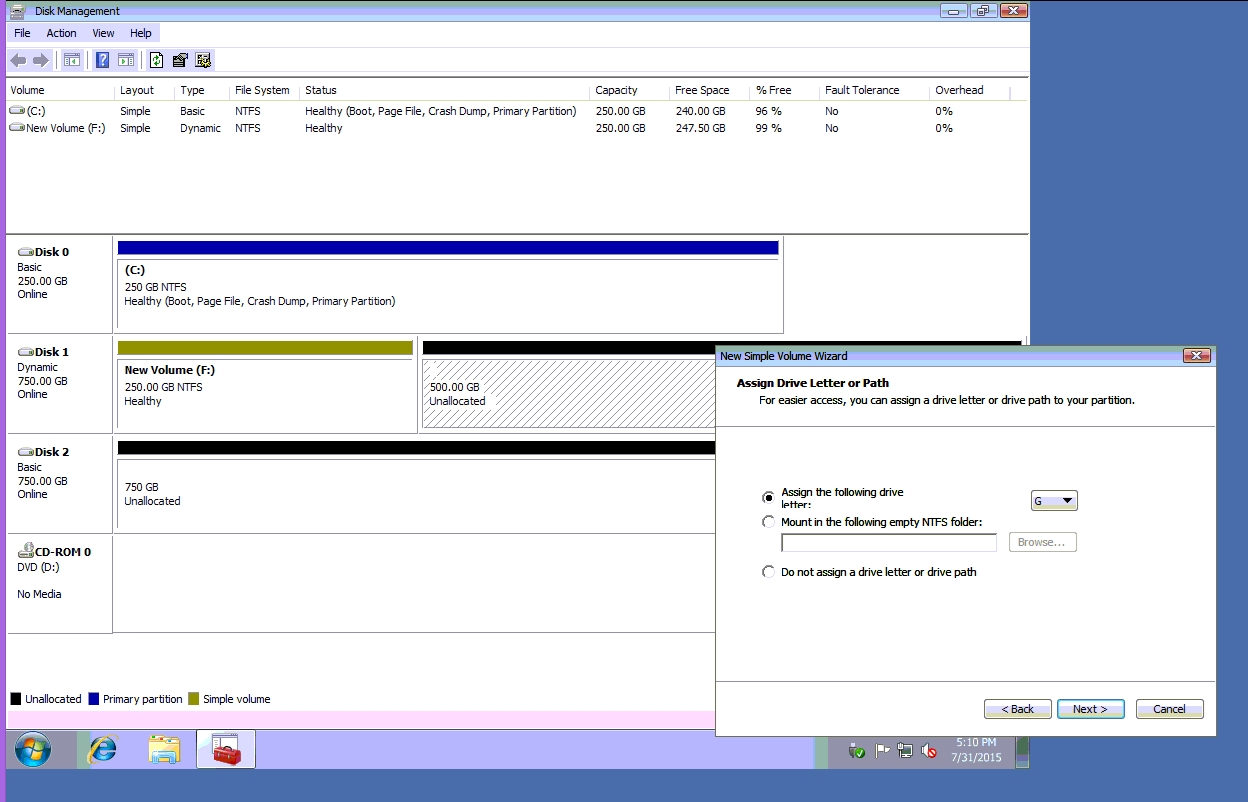
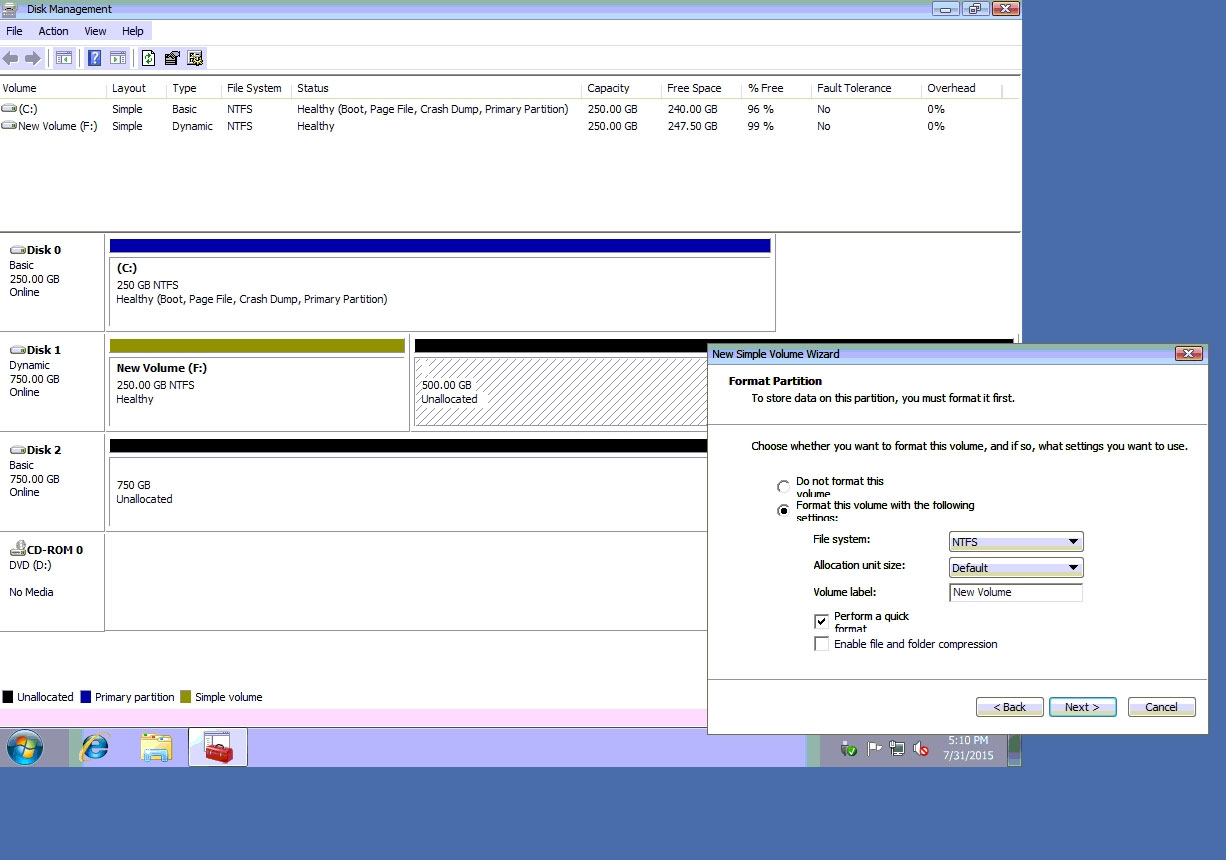
![Type File System Capacity Free Space
Basic NTFS Healthy (oot, Page Fle, Crash Dump, Primary Partition) 250.00GB 240.0068. «96 % No 0%
Status ‘%Free —FaultTolerance Overhead
aDisk 0 Dl
Basic ©
anos 250 GBNTFS
Healthy (oot, Page File, Crash Dump, Primary Partition)
@pisk 1 a
Unknown
750.00 6B
Not Initialzed
750.68
Unallocated
You mustinitiaize a disk before Logical Disk Manager can access it
@pisk 2 es
Unknown |
iy Disk 2
750.00 6B
750.68
Not Initiazed ater]
Gov-nomo Use the folowing partition style for the selected disks:
Dvo @:) (@ MBR (Master Boot Record)
No Media © GPT (GUD Parison Table)
Note: The GPT partition style is not recognized by all previous versions of
Windows. [tis recommended for disks larger than ZTB. or disks used on
Tern based computes.
[ox ) (cancel)
Hl unallocated Il Primary partition
S:0PM
7/31/2015
ial](https://eaeastus2.blob.core.windows.net/optimizedimages/assets/media/exam-media/03852/0001200001.jpg)