Question 134 of 197 from exam AZ-100: Microsoft Azure Infrastructure and Deployment
Question
SIMULATION -
Click to expand each objective. To connect to the Azure portal, type https://portal.azure.com in the browser address bar.
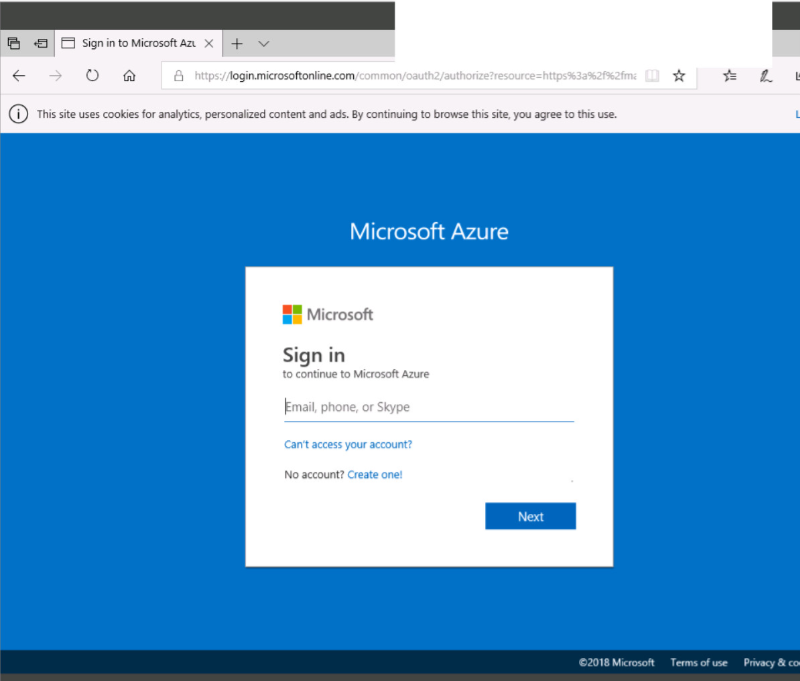
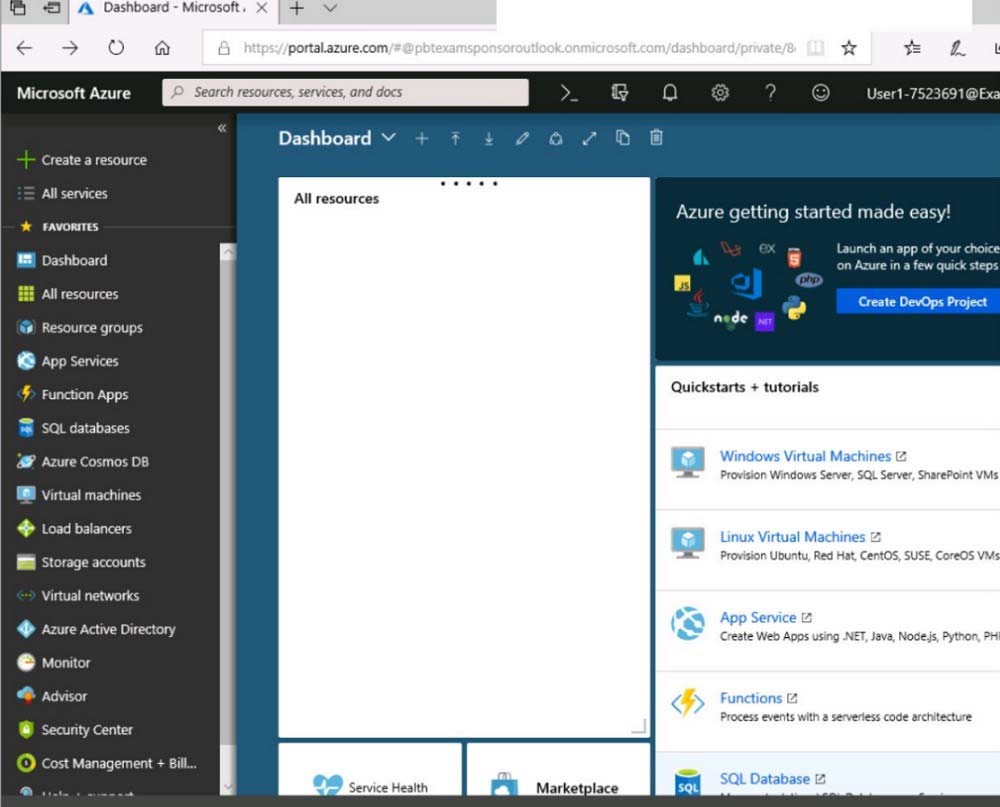
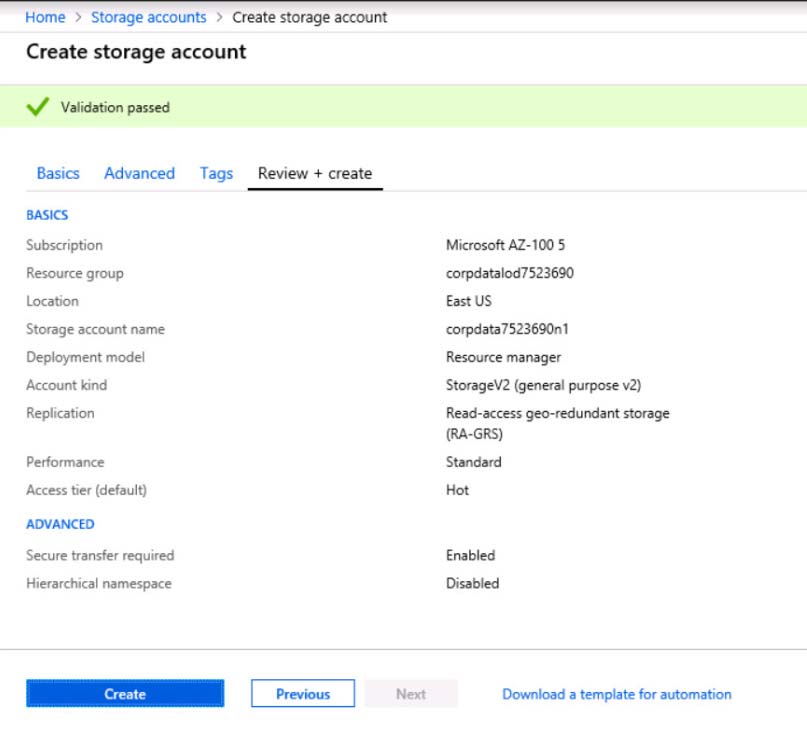
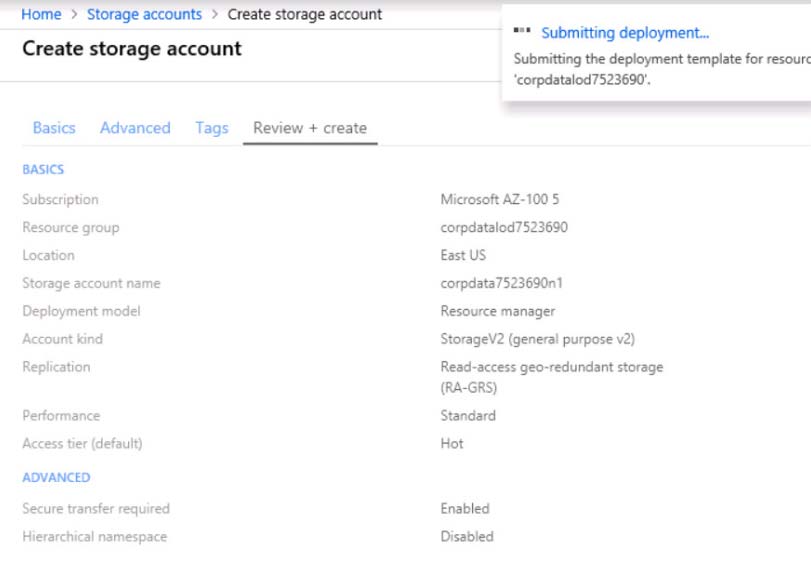
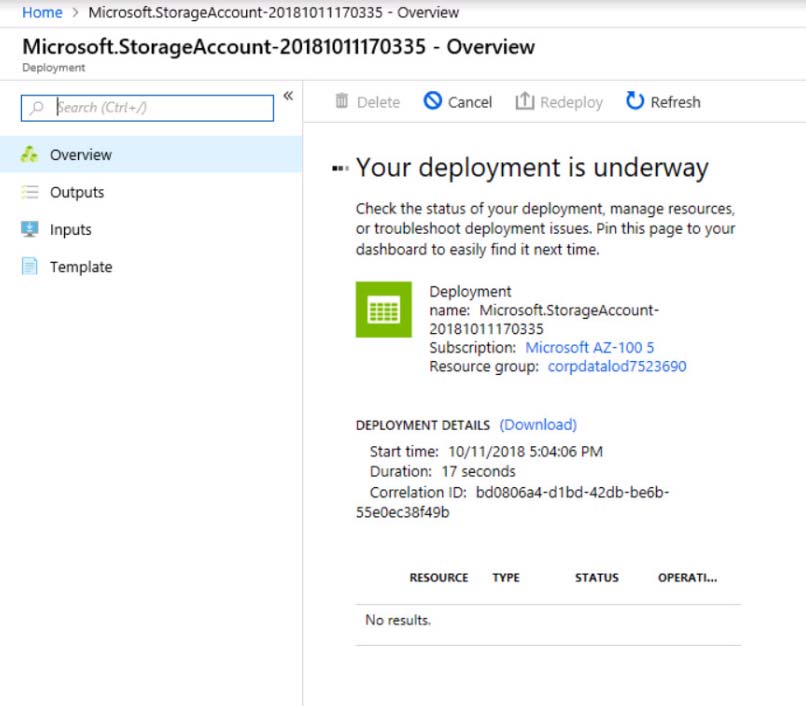
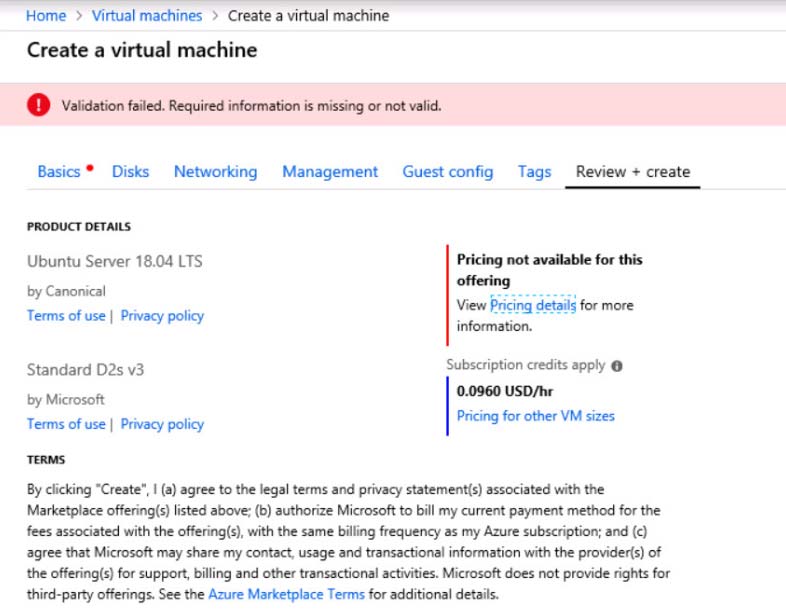
When you are finished performing all the tasks, click the "Next' button.
Note that you cannot return to the lab once you click the "Next' button. Scoring occur in the background while you complete the rest of the exam.
Overview -
The following section of the exam is a lab. In this section, you will perform a set of tasks in a live environment. While most functionality will be available to you as it would be in a live environment, some functionality (e.g., copy and paste, ability to navigate to external websites) will not be possible by design. Scoring is based on the outcome of performing the tasks stated in the lab. In other words, it doesn't matter how you accomplish the task, if you successfully perform it, you will earn credit for that task.
Labs are not timed separately, and this exam may have more than one lab that you must complete. You can use as much time as you would like to complete each lab. But, you should manage your time appropriately to ensure that you are able to complete the lab(s) and all other sections of the exam in the time provided.
Please note that once you submit your work by clicking the Next button within a lab, you will NOT be able to return to the lab.
To start the lab -
You may start the lab by clicking the Next button.
You need to create a virtual network named VNET1008 that contains three subnets named subnet0, subnet1, and subnet2. The solution must meet the following requirements:
-> Connections from any of the subnets to the Internet must be blocked.
-> Connections from the Internet to any of the subnets must be blocked.
-> The number of network security groups (NSGs) and NSG rules must be minimized.
What should you do from the Azure portal?
Explanations
See solution below.
Step 1: Click Create a resource in the portal.
Step 2: Enter Virtual network in the Search the Marketplace box at the top of the New pane that appears. Click Virtual network when it appears in the search results.
Step 3: Select Classic in the Select a deployment model box in the Virtual Network pane that appears, then click Create.
Step 4: Enter the following values on the Create virtual network (classic) pane and then click Create:
Name: VNET1008 -
Address space: 10.0.0.0/16 -
Subnet name: subnet0 -
Resource group: Create new -
Subnet address range: 10.0.0.0/24
Subscription and location: Select your subscription and location.
Step 5: In the portal, you can create only one subnet when you create a virtual network. Click Subnets (in the SETTINGS section) on the Create virtual network
(classic) pane that appears.
Click +Add on the VNET1008 - Subnets pane that appears.
Step 6: Enter subnet1 for Name on the Add subnet pane. Enter 10.0.1.0/24 for Address range. Click OK.
Step 7: Create the third subnet: Click +Add on the VNET1008 - Subnets pane that appears. Enter subnet2 for Name on the Add subnet pane. Enter 10.0.2.0/24 for
Address range. Click OK.
https://docs.microsoft.com/en-us/azure/virtual-network/create-virtual-network-classic