Question 60 of 197 from exam AZ-100: Microsoft Azure Infrastructure and Deployment
Question
DRAG DROP -
You have two Azure virtual machines named VM1 and VM2. VM1 has a single data disk named Disk1. You need to attach Disk1 to VM2. The solution must minimize downtime for both virtual machines.
Which four actions should you perform in sequence? To answer, move the appropriate actions from the list of actions to the answer area and arrange them in the correct order.
Select and Place:
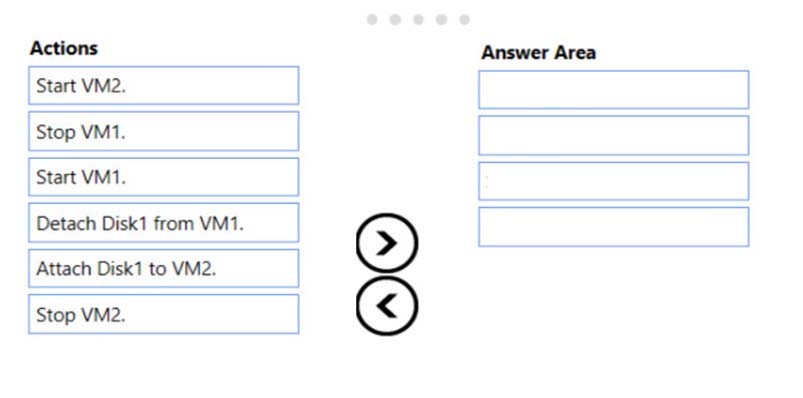
Explanations
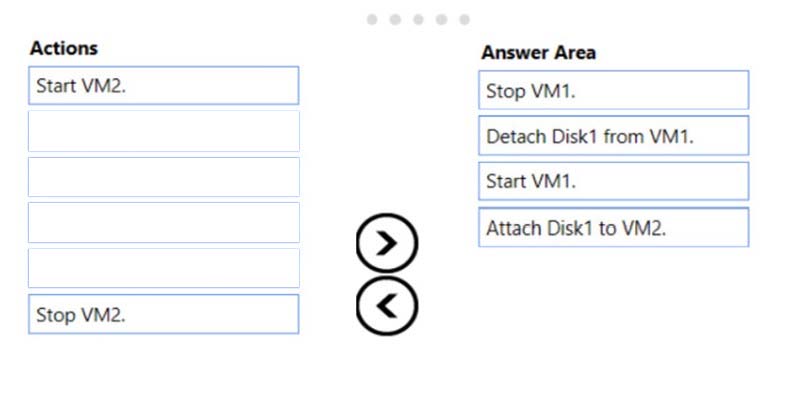
Step 1: Stop VM1.
Step 2: Detach Disk1 from VM1.
Step 3: Start VM1.
Detach a data disk using the portal
1. In the left menu, select Virtual Machines.
2. Select the virtual machine that has the data disk you want to detach and click Stop to deallocate the VM.
3. In the virtual machine pane, select Disks.
4. At the top of the Disks pane, select Edit.
5. In the Disks pane, to the far right of the data disk that you would like to detach, click the Detach button image detach button.
6. After the disk has been removed, click Save on the top of the pane.
7. In the virtual machine pane, click Overview and then click the Start button at the top of the pane to restart the VM.
8. The disk stays in storage but is no longer attached to a virtual machine.
Step 4: Attach Disk1 to VM2 -
Attach an existing disk -
Follow these steps to reattach an existing available data disk to a running VM.
1. Select a running VM for which you want to reattach a data disk.
2. From the menu on the left, select Disks.
3. Select Attach existing to attach an available data disk to the VM.
4. From the Attach existing disk pane, select OK.
https://docs.microsoft.com/en-us/azure/virtual-machines/windows/detach-disk https://docs.microsoft.com/en-us/azure/lab-services/devtest-lab-attach-detach-data-disk