Question 87 of 197 from exam AZ-100: Microsoft Azure Infrastructure and Deployment
Question
DRAG DROP -
You have an Azure subscription that contains an Azure virtual machine named VM1. VM1 runs Windows Server 2016 and is part of an availability set.
VM1 has virtual machine-level backup enabled.
VM1 is deleted.
You need to restore VM1 from the backup. VM1 must be part of the availability set.
Which three actions should you perform in sequence? To answer, move the appropriate actions from the list of actions to the answer area and arrange them in the correct order.
Select and Place:
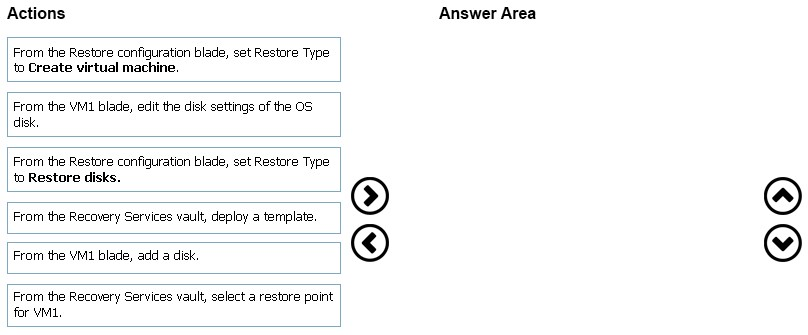
Explanations
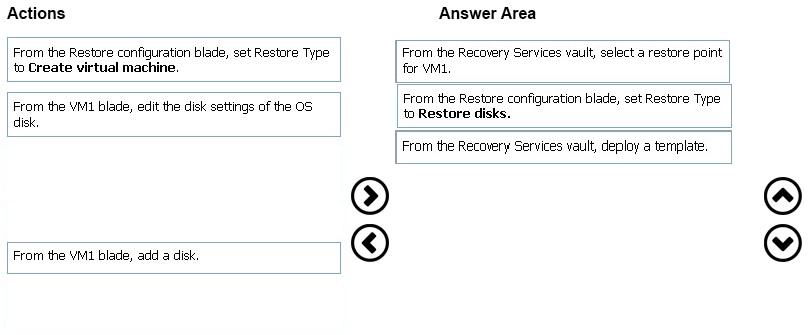
Restoring a VM or all disks from VM backup involves two major steps:
Step 1: Select a restore point for restore.
1. Sign in to the Azure portal.
2. On the Azure menu, select Browse. In the list of services, type Recovery Services. The list of services adjusts to what you type. When you see Recovery
Services vaults, select it.
Step 2: Select the restore type, create a new VM or restore disks, and specify the required parameters.
A restored VM doesn't have an availability value set. We recommend using the restore disks option to add an availability set when you create a VM from
PowerShell or templates by using restored disks.
Step 3:
After the restore disks operation is finished, use the template that was generated as part of the restore operation to create a new VM with a configuration different from the backup configuration. You also can use it to customize names of resources that were created during the process of creating a new VM from a restore point.
When you create the special network configuration for VMs, you must use PowerShell to create VMs from the restored disks.
To fully re-create the VMs after restoring to disk, follow these steps:
Restore the disks from a Recovery Services vault by using PowerShell
https://docs.microsoft.com/en-us/azure/backup/backup-azure-arm-restore-vms#use-templates-to-customize-restore-vm