Question 154 of 267 from exam AZ-303: Microsoft Azure Architect Technologies
Question
SIMULATION -
Click to expand each objective. To connect to the Azure portal, type https://portal.azure.com in the browser address bar.
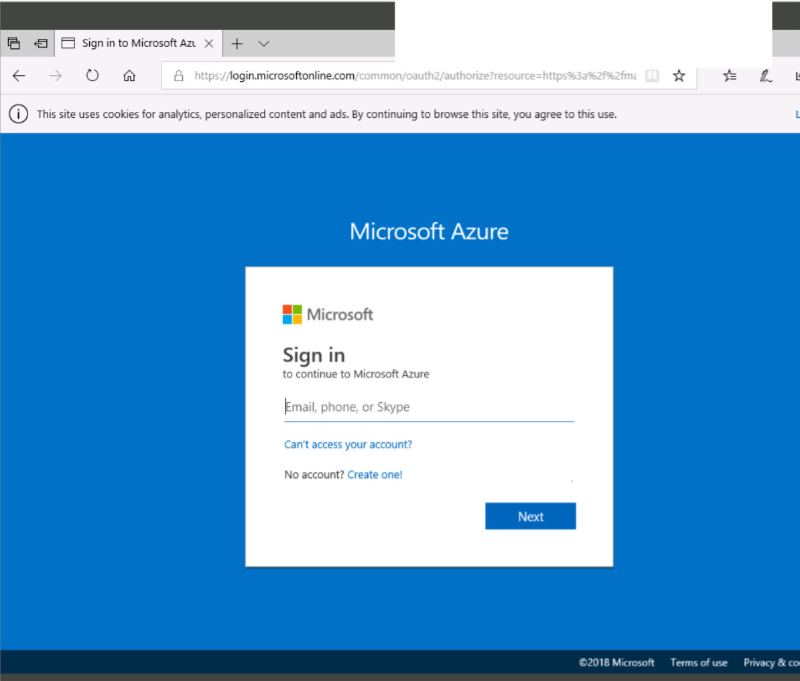
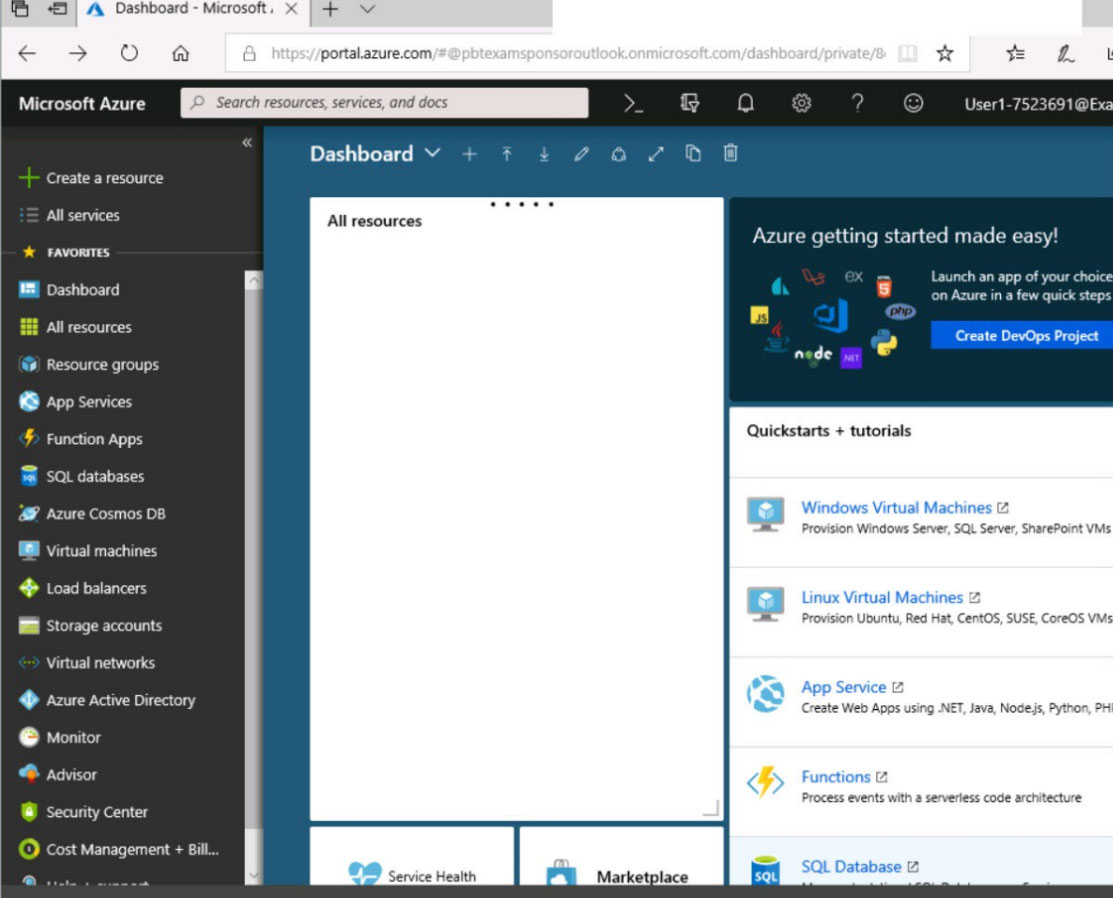
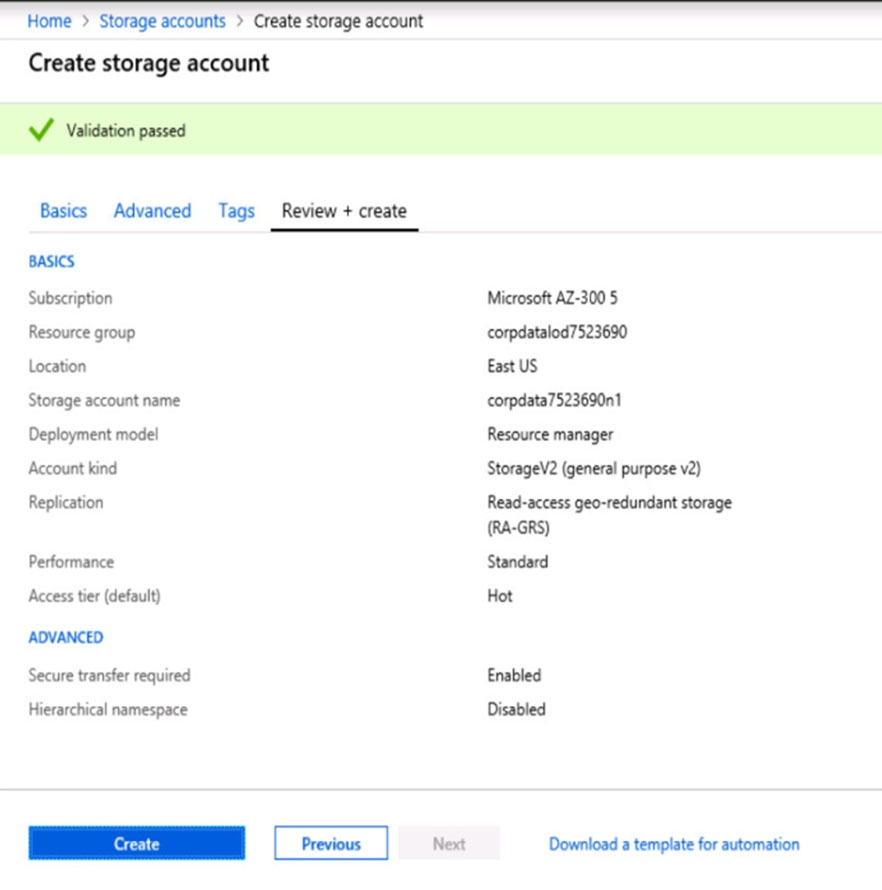
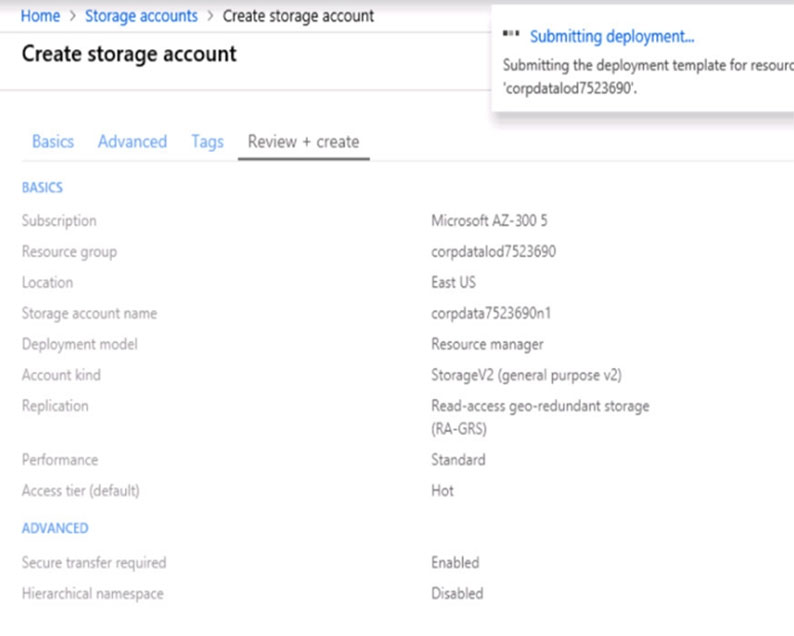
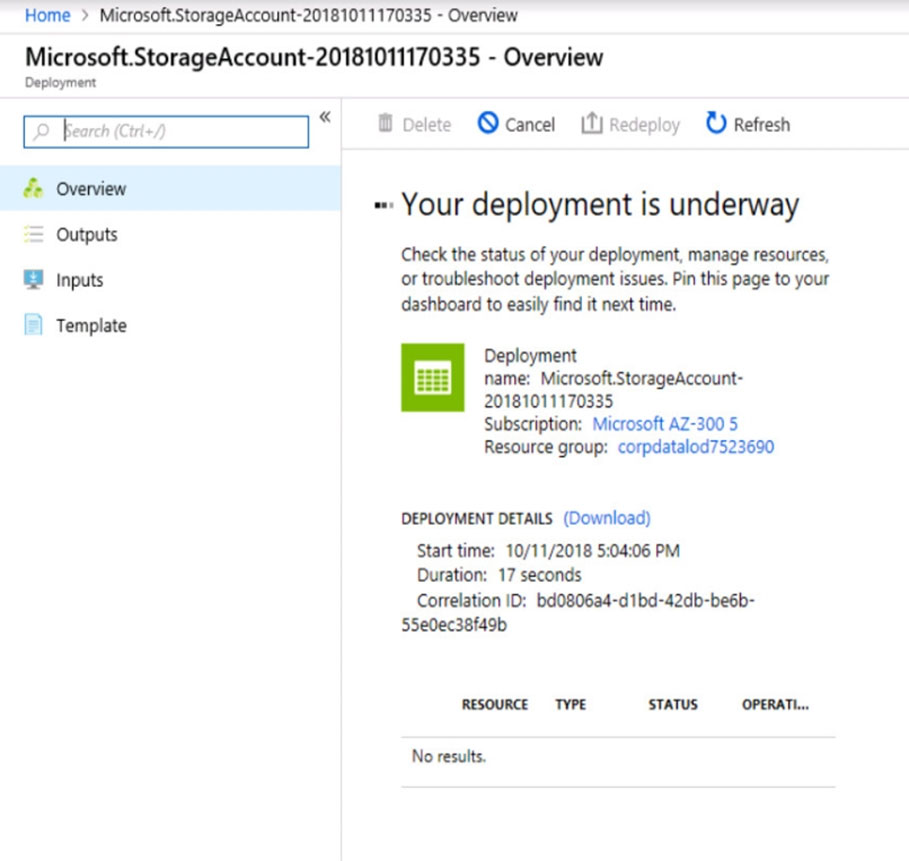
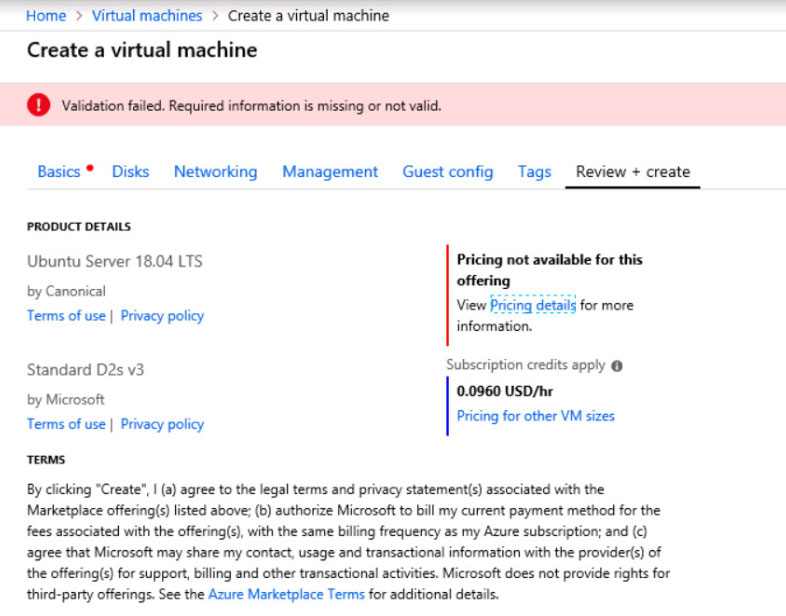
When you are finished performing all the tasks, click the 'Next' button.
Note that you cannot return to the lab once you click the 'Next' button. Scoring occur in the background while you complete the rest of the exam.
Overview -
The following section of the exam is a lab. In this section, you will perform a set of tasks in a live environment. While most functionality will be available to you as it would be in a live environment, some functionality (e.g., copy and paste, ability to navigate to external websites) will not be possible by design.
Scoring is based on the outcome of performing the tasks stated in the lab. In other words, it doesn't matter how you accomplish the task, if you successfully perform it, you will earn credit for that task.
Labs are not timed separately, and this exam may have more than one lab that you must complete. You can use as much time as you would like to complete each lab. But, you should manage your time appropriately to ensure that you are able to complete the lab(s) and all other sections of the exam in the time provided.
Please note that once you submit your work by clicking the Next button within a lab, you will NOT be able to return to the lab.
To start the lab -
You may start the lab by clicking the Next button.
Your on-premises network uses an IP address range of 131.107.2.0 to 131.107.2.255.
You need to ensure that only devices from the on-premises network can connect to the rg1lod8322490n1 storage account.
What should you do from the Azure portal?
Explanations
See solution below.
Step 1: Navigate to the rg1lod8322490n1 storage account.
Step 2: Click on the settings menu called Firewalls and virtual networks.
Step 3: Ensure that you have elected to allow access from 'Selected networks'.
Step 4: To grant access to an internet IP range, enter the address range of 131.107.2.0 to 131.107.2.255 (in CIDR format) under Firewall, Address Ranges.
https://docs.microsoft.com/en-us/azure/storage/common/storage-network-security