Question 220 of 296 from exam AZ-400: Designing and Implementing Microsoft DevOps Solutions
Question
DRAG DROP -
You need to use Azure Automation State Configuration to manage the ongoing consistency of virtual machine configurations.
Which five actions should you perform in sequence? To answer, move the appropriate actions from the list of actions to the answer area and arrange them in the correct order.
NOTE: More than one order of answer choices is correct. You will receive credit for any of the correct orders you select.
Select and Place:
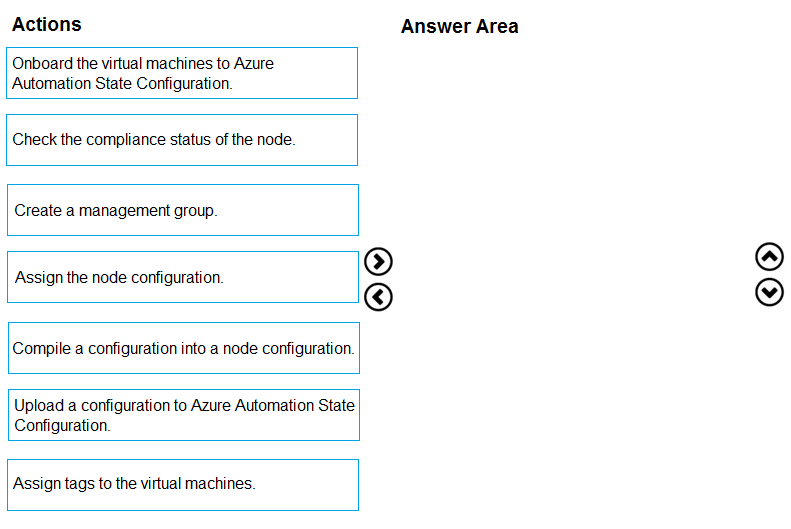
Explanations
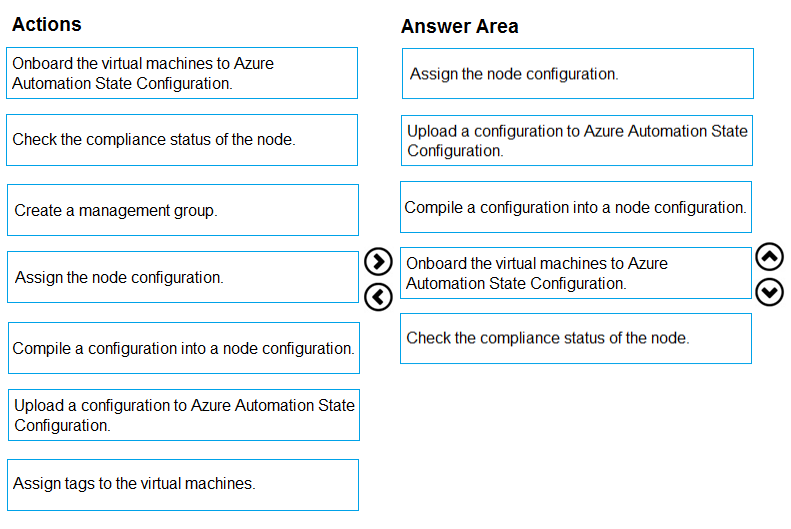
Step 1: Assign the node configuration.
You create a simple DSC configuration that ensures either the presence or absence of the Web-Server Windows Feature (IIS), depending on how you assign nodes.
Step 2: Upload a configuration to Azure Automation State Configuration.
You import the configuration into the Automation account.
Step 3: Compiling a configuration into a node configuration
Compiling a configuration in Azure Automation
Before you can apply a desired state to a node, a DSC configuration defining that state must be compiled into one or more node configurations (MOF document), and placed on the Automation DSC Pull Server.
Step 4: Onboard the virtual machines to Azure State Configuration
Onboarding an Azure VM for management with Azure Automation State Configuration
Step 5: Check the compliance status of the node.
Viewing reports for managed nodes. Each time Azure Automation State Configuration performs a consistency check on a managed node, the node sends a status report back to the pull server. You can view these reports on the page for that node.
On the blade for an individual report, you can see the following status information for the corresponding consistency check:
The report status " whether the node is "Compliant", the configuration "Failed", or the node is "Not Compliant" (when the node is in ApplyandMonitor mode and the machine is not in the desired state).
https://docs.microsoft.com/en-us/azure/automation/automation-dsc-getting-started