Question 208 of 236 from exam AZ-500: Microsoft Azure Security Technologies
Question
DRAG DROP -
You have an Azure subscription named Sub1 that contains an Azure Storage account named contosostorage1 and an Azure key vault named Contosokeyvault1.
You plan to create an Azure Automation runbook that will rotate the keys of contosostorage1 and store them in Contosokeyvault1.
You need to implement prerequisites to ensure that you can implement the runbook.
Which three actions should you perform in sequence? To answer, move the appropriate actions from the list of actions to the answer area and arrange them in the correct order.
Select and Place:
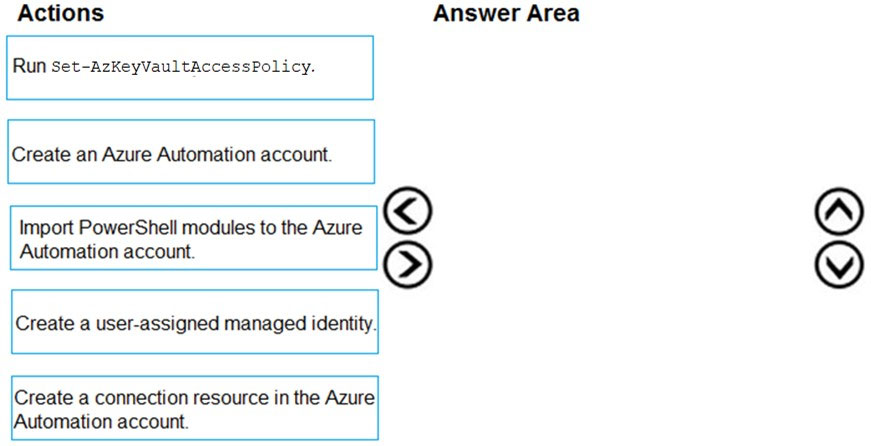
Explanations
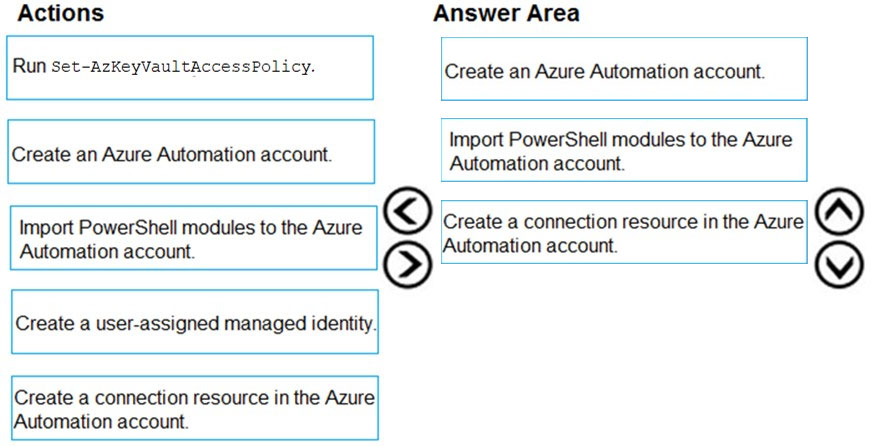
Step 1: Create an Azure Automation account
Runbooks live within the Azure Automation account and can execute PowerShell scripts.
Step 2: Import PowerShell modules to the Azure Automation account
Under 'Assets' from the Azure Automation account Resources section select 'to add in Modules to the runbook. To execute key vault cmdlets in the runbook, we need to add AzureRM.profile and AzureRM.key vault.
Step 3: Create a connection resource in the Azure Automation account
You can use the sample code below, taken from the AzureAutomationTutorialScript example runbook, to authenticate using the Run As account to manage
Resource Manager resources with your runbooks. The AzureRunAsConnection is a connection asset automatically created when we created 'run as accounts' above. This can be found under Assets -> Connections. After the authentication code, run the same code above to get all the keys from the vault.
$connectionName = "AzureRunAsConnection"
try
{
# Get the connection "AzureRunAsConnection "
$servicePrincipalConnection=Get-AutomationConnection -Name $connectionName
"Logging in to Azure..."
Add-AzureRmAccount '
-ServicePrincipal '
-TenantId $servicePrincipalConnection.TenantId '
-ApplicationId $servicePrincipalConnection.ApplicationId '
-CertificateThumbprint $servicePrincipalConnection.CertificateThumbprint
}
https://www.rahulpnath.com/blog/accessing-azure-key-vault-from-azure-runbook/