Question 36 of 170 from exam DP-200: Implementing an Azure Data Solution
Question
SIMULATION -
Use the following login credentials as needed:
Azure Username: xxxxx -
Azure Password: xxxxx -
The following information is for technical support purposes only:
Lab Instance: 10543936 -
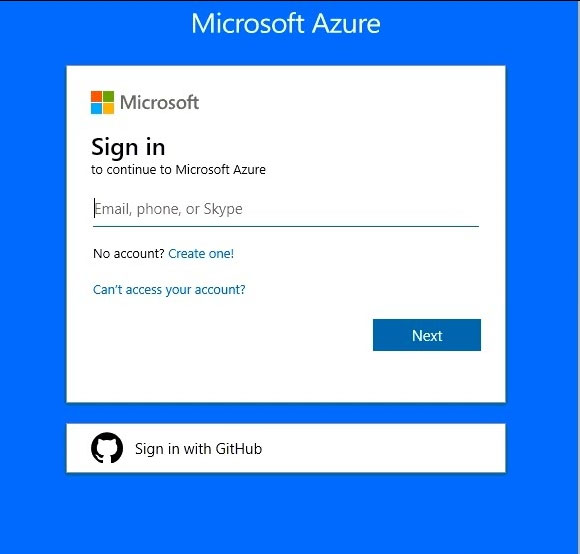
You need to ensure that users in the West US region can read data from a local copy of an Azure Cosmos DB database named cosmos10543936.
To complete this task, sign in to the Azure portal.
NOTE: This task might take several minutes to complete. You can perform other tasks while the task completes or end this section of the exam.
Explanations
See the explanation below.
You can enable Availability Zones by using Azure portal when creating an Azure Cosmos account.
You can enable Availability Zones by using Azure portal.
Step 1: enable the Geo-redundancy, Multi-region Writes
1. In Azure Portal search for and select Azure Cosmos DB.
2. Locate the Cosmos DB database named cosmos10543936
3. Access the properties for cosmos10543936
4. enable the Geo-redundancy, Multi-region Writes.
Location: West US region -
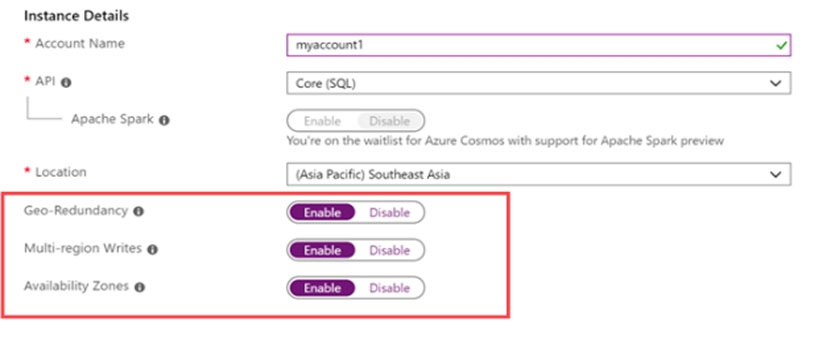
Step 2: Add region from your database account
1. In to Azure portal, go to your Azure Cosmos account, and open the Replicate data globally menu.
2. To add regions, select the hexagons on the map with the + label that corresponds to your desired region(s). Alternatively, to add a region, select the + Add region option and choose a region from the drop-down menu.
Add: West US region -
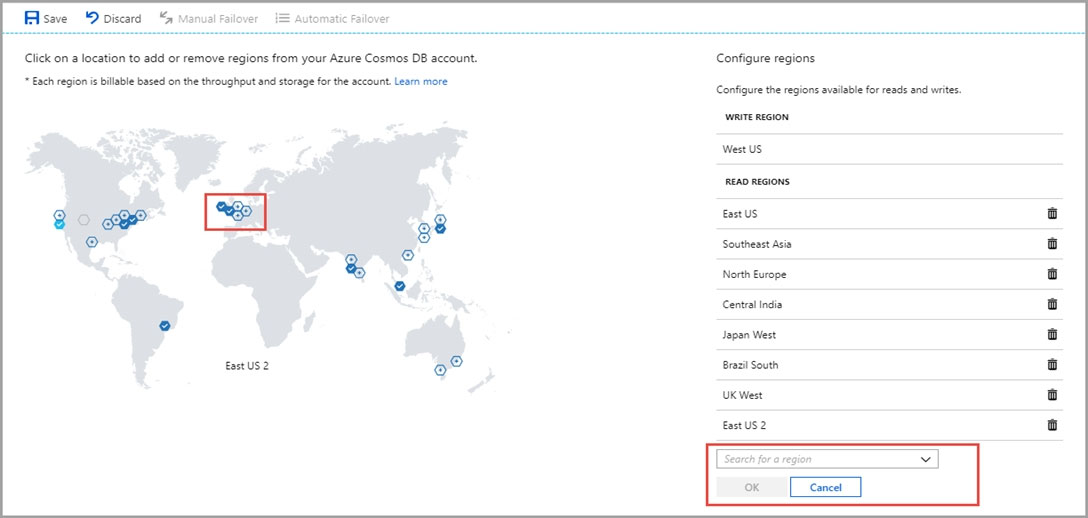
3. To save your changes, select OK.
https://docs.microsoft.com/en-us/azure/cosmos-db/high-availability https://docs.microsoft.com/en-us/azure/cosmos-db/how-to-manage-database-account