Create Azure Application Insights Instance
Question
SIMULATION -
You need to create an instance of Azure Application Insights named az400-9940427-main and configure the instance to receive telemetry data from an Azure web app named az400-9940427-main.
To complete this task, sign in to the Microsoft Azure portal.
Explanations
See explanation below.
Step 1: Create an instance of Azure Application Insights
1. Open Microsoft Azure Portal
2. Log into your Azure account, Select Create a resource > Developer tools > Application Insights.
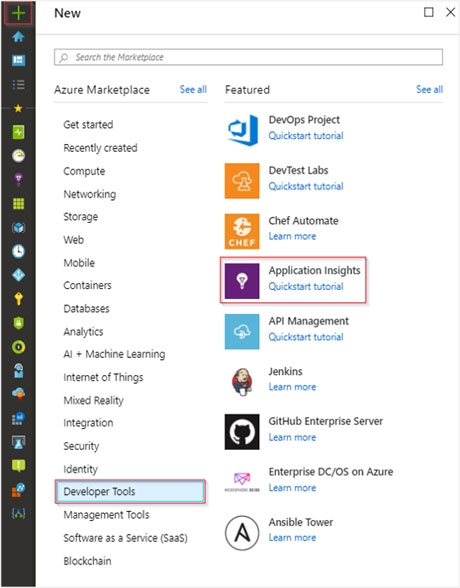
3. Enter the following settings, and then select Review + create.
Name: az400-9940427-main -
Step 2: Configure App Insights SDK
1. Open your ASP.NET Core Web App project in Visual Studio > Right-click on the AppName in the Solution Explorer > Select Add > Application Insights
Telemetry.
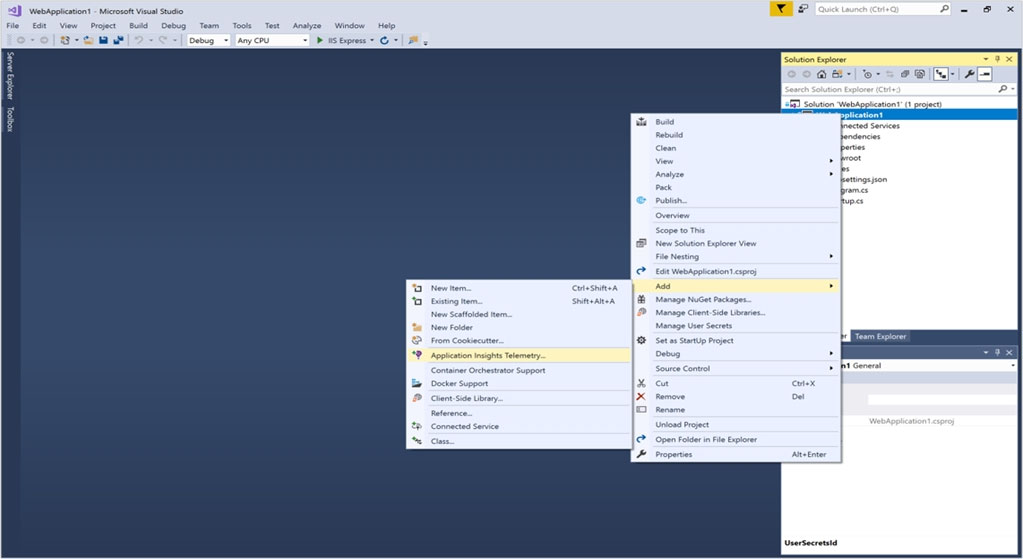
2. Click the Get Started button
3. Select your account and subscription > Select the Existing resource you created in the Azure portal > Click Register.
https://docs.microsoft.com/bs-latn-ba/azure/azure-monitor/learn/dotnetcore-quick-start?view=vs-2017Sure, here's a step-by-step guide on how to create an instance of Azure Application Insights and configure it to receive telemetry data from an Azure web app:
- Open the Azure portal and sign in with your credentials.
- In the left-hand menu, click on "Resource groups".
- Select the resource group that contains your Azure web app. If you don't have one yet, you can create a new one by clicking on the "+ Add" button and following the prompts.
- Once you're in the resource group, click on the "+ Add" button to create a new resource.
- Search for "Application Insights" in the search bar and select it from the list of results.
- Click on the "Create" button to start configuring your new Application Insights instance.
- In the "Basics" tab, enter the following information:
- Subscription: Select the subscription you want to use.
- Resource group: Select the resource group you want to use.
- Name: Enter "az400-9940427-main" (without the quotes).
- Region: Select the region you want to use.
- Application type: Select "Web application".
- Instrumentation key: Leave this blank for now.
- Click on the "Review + create" button to move to the next tab.
- Review the information you entered and click on the "Create" button to create your new Application Insights instance.
- Once your instance is created, go to your Azure web app in the Azure portal.
- Click on the "Application Insights" option in the left-hand menu.
- Click on the "Enable" button and select your new Application Insights instance from the list.
- Click on the "Save" button to confirm your selection.
- Your Azure web app is now configured to send telemetry data to your new Application Insights instance.
And that's it! You've successfully created an instance of Azure Application Insights and configured it to receive telemetry data from your Azure web app.