Ensure AzureBackupReport Log is Stored in WS11641655 Azure Log Analytics Workspace
Question
SIMULATION -
You need to ensure that the AzureBackupReport log for the Vault1 Recovery Services vault is stored in the WS11641655 Azure Log Analytics workspace.
To complete this task, sign in to the Azure portal and modify the Azure resources.
Explanations
See the explanation below.
1. In the Azure portal, type Recovery Services Vaults in the search box, select Recovery Services Vaults from the search results then select Vault1.
Alternatively, browse to Recovery Services Vaults in the left navigation pane.
2. In the properties of Vault1, scroll down to the Monitoring section and select Diagnostic Settings.
3. Click the Add a diagnostic setting link.
4. Enter a name in the Diagnostic settings name box.
5. In the Log section, select AzureBackupReport.
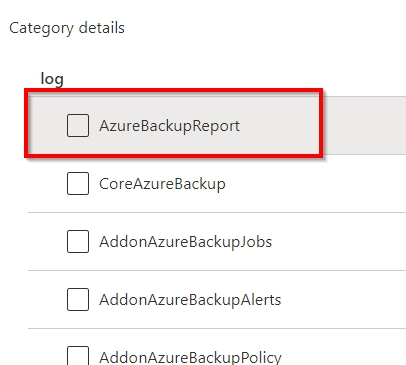
6. In the Destination details section, select Send to log analytics
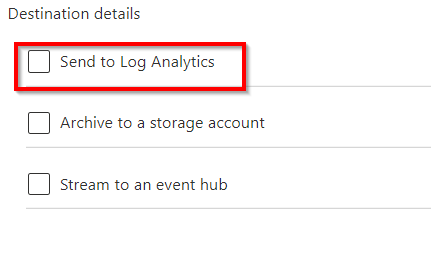
7. Select the WS11641655 Azure Log Analytics workspace.
8. Click the Save button to save the changes.
https://docs.microsoft.com/en-us/azure/backup/backup-azure-diagnostic-eventsSure, here are the steps to complete the task of ensuring that the AzureBackupReport log for the Vault1 Recovery Services vault is stored in the WS11641655 Azure Log Analytics workspace:
- Sign in to the Azure portal (https://portal.azure.com).
- In the search bar at the top of the portal, type in "Recovery Services vaults" and select it from the suggestions.
- In the list of recovery services vaults, select "Vault1".
- In the Vault1 Overview page, select "Backup reports" from the left-hand menu.
- On the Backup reports page, select "Diagnostic settings" from the toolbar at the top of the page.
- On the Diagnostic settings page, select "Add diagnostic setting" at the top of the page.
- On the Add diagnostic setting page, fill in the following details: a. Name: AzureBackupReport b. Destination: Log Analytics c. Log Analytics workspace: Select "Use existing" and choose "WS11641655" from the drop-down list. d. Logs: Select "BackupReport" from the list of available logs.
- Click "Save" at the bottom of the page.
This will ensure that the AzureBackupReport log for the Vault1 Recovery Services vault is stored in the WS11641655 Azure Log Analytics workspace.