Create Azure Traffic Manager Profile in RG1lod11566895
Question
SIMULATION -
You plan to deploy a website that will be hosted in two Azure regions.
You need to create an Azure Traffic Manager profile named az40011566895n1-tm in a resource group named RG1lod11566895. The solution must ensure that users will always connect to a copy of the website that is in the same country.
To complete this task, sign in to the Microsoft Azure portal.
Explanations
See explanation below.
1. Go to the Azure portal, navigate to Traffic Manager profiles and click on the Add button to create a routing profile.
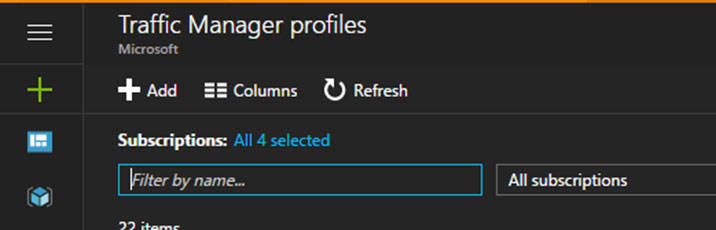
2, In the Create Traffic Manager profile, enter, or select these settings:
Name: az40011566895n1-tm -
Routing method: Geographic -
Resource group: RG1lod11566895 -
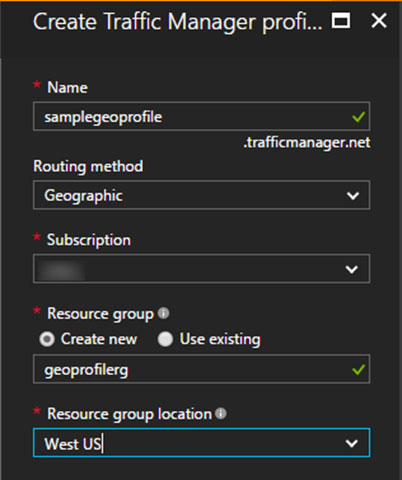
Note: Traffic Manager profiles can be configured to use the Geographic routing method so that users are directed to specific endpoints (Azure, External or Nested) based on which geographic location their DNS query originates from. This empowers Traffic Manager customers to enable scenarios where knowing a user's geographic region and routing them based on that is important.
https://azure.microsoft.com/en-us/blog/announcing-the-general-availability-of-geographic-routing-capability-in-azure-traffic-manager/Sure, here's a step-by-step guide to create an Azure Traffic Manager profile that directs users to a copy of a website in the same country:
- Open the Azure portal (https://portal.azure.com/).
- Navigate to the resource group named RG1lod11566895 where you want to create the Traffic Manager profile.
- Click on the "+ Add" button to create a new resource.
- In the "New" pane, search for "Traffic Manager profile" and select it from the list of results.
- In the "Traffic Manager profile" pane, click on the "Create" button.
- In the "Basics" tab, enter the following information:
- Subscription: Select the subscription where you want to create the Traffic Manager profile.
- Resource group: Select the resource group named RG1lod11566895.
- Name: Enter "az40011566895n1-tm" as the name for the Traffic Manager profile.
- Routing method: Select "Geographic" as the routing method.
- TTL (time-to-live): Leave the default value of 30 seconds.
- Click on the "Next: Endpoints" button.
- In the "Endpoints" tab, click on the "+ Add" button to add an endpoint.
- In the "Add endpoint" pane, enter the following information:
- Type: Select "Azure endpoint" as the endpoint type.
- Name: Enter a name for the endpoint.
- Target resource type: Select "App Service" as the target resource type.
- Target resource: Select the App Service that hosts the website you want to direct traffic to.
- Endpoint status: Select "Enabled".
- Geographic location: Select the geographic location where the App Service is hosted.
- Click on the "OK" button to add the endpoint.
- Repeat steps 8-10 to add an endpoint for the second Azure region where the website is hosted.
- Click on the "Review + create" button.
- Review the settings and click on the "Create" button to create the Traffic Manager profile.
Once the Traffic Manager profile is created, it will direct users to the copy of the website that is in the same country as the user, based on the geographic location of the user's DNS resolver.
