Azure Web App Backup: AZ-400 Exam | Microsoft DevOps Solutions
Question
SIMULATION -
Your company plans to implement a new compliance strategy that will require all Azure web apps to be backed up every five hours.
You need to back up an Azure web app named az400-11566895-main every five hours to an Azure Storage account in your resource group.
To complete this task, sign in to the Microsoft Azure portal.
Explanations
See explanation below.
With the storage account ready, you can configure backs up in the web app or App Service.
1. Open the App Service az400-11566895-main, which you want to protect, in the Azure Portal and browse to Settings > Backups. Click Configure and a Backup
Configuration blade should appear.
2. Select the storage account.
3. Click + to create a private container. You could name this container after the web app or App Service.
4. Select the container.
5. If you want to schedule backups, then set Scheduled Backup to On and configure a schedule: every five hours
6. Select your retention. Note that 0 means never delete backups.
7. Decide if at least one backup should always be retained.
8. Choose if any connected databases should be included in the web app backup.
9. Click Save to finalize the backup configuration.
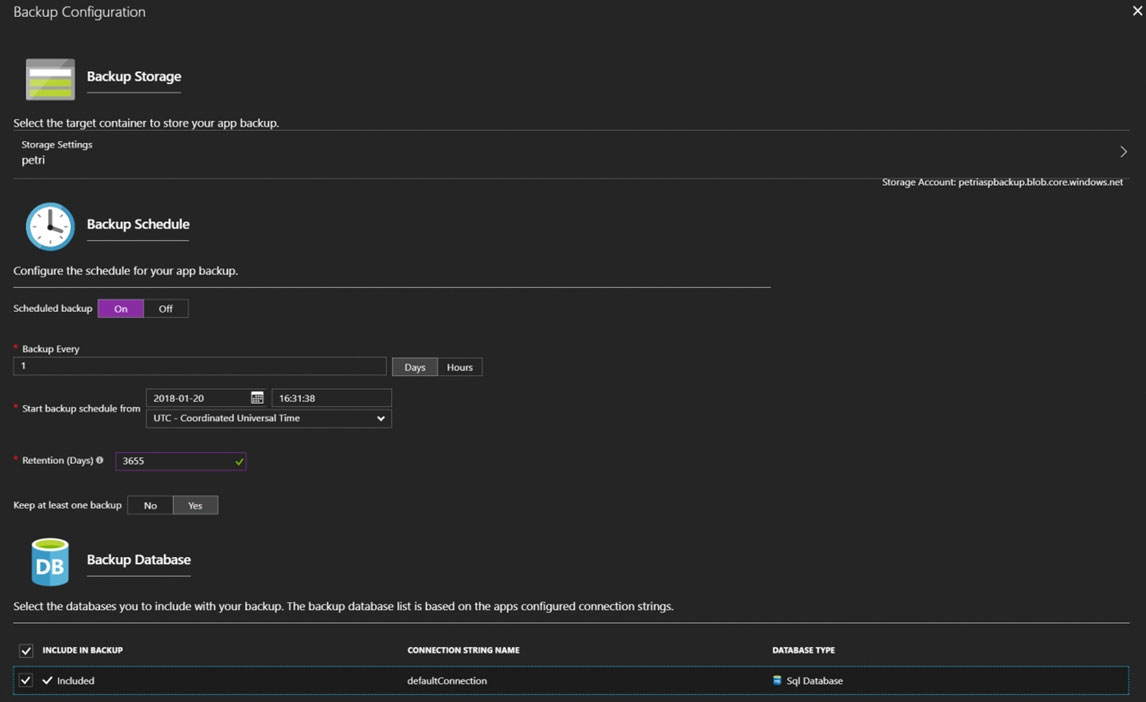
Sure, here are the steps to backup an Azure web app named az400-11566895-main every five hours to an Azure Storage account in your resource group:
Sign in to the Microsoft Azure portal at https://portal.azure.com/ using your Azure account credentials.
In the left-hand menu, click on "App Services" and then click on the name of your web app "az400-11566895-main".
In the web app's menu, under the "Settings" section, click on "Backup".
On the Backup blade, click on the "Configure" button to start configuring the backup.
In the "Backup Configuration" blade, select the backup storage account that you want to use. If you don't have an Azure Storage account yet, you can create one by clicking on the "Create a new storage account" link.
Select the backup schedule. In this case, you will select "Custom" and set it to run every 5 hours.
Choose the retention policy that suits your compliance requirements. This policy determines how long the backup data is retained.
Choose the backup mode. You can choose between "Incremental" and "Full". The incremental option backs up only the changes made since the last backup, while the full option backs up everything.
Click on the "Save" button to save the backup configuration.
Wait for the first backup to complete. The status will change from "Pending" to "Running" and then to "Succeeded" or "Failed".
Congratulations! Your Azure web app is now being backed up every five hours to your Azure Storage account.