VM1 Configuration Guide
Question
SIMULATION -
You need to configure a virtual machine named VM1 to securely access stored secrets in an Azure Key Vault named az400-11566895-kv.
To complete this task, sign in to the Microsoft Azure portal.
Explanations
See explanation below.
You can use a system-assigned managed identity for a Windows virtual machine (VM) to access Azure Key Vault.
1. Sign in to Azure portal
2. Locate virtual machine VM1.
3. Select Identity
4. Enable the system-assigned identity for VM1 by setting the Status to On.
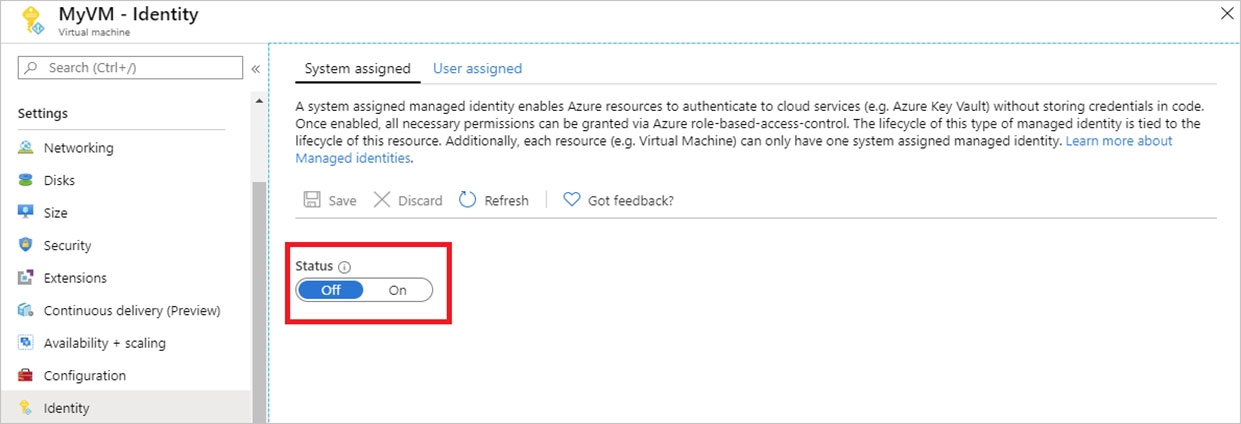
Note: Enabling a system-assigned managed identity is a one-click experience. You can either enable it during the creation of a VM or in the properties of an existing VM.
https://docs.microsoft.com/en-us/azure/active-directory/managed-identities-azure-resources/tutorial-windows-vm-access-nonaadSure, here's a detailed explanation of the steps you can follow to configure a virtual machine named VM1 to securely access stored secrets in an Azure Key Vault named az400-11566895-kv:
Sign in to the Microsoft Azure portal using your Azure account credentials.
Navigate to the Azure Key Vault named az400-11566895-kv. You can find it in the list of resources or by using the search bar at the top of the portal.
Select the "Access policies" tab on the left-hand side of the Azure Key Vault page.
Click on the "Add Access Policy" button at the top of the page.
In the "Add access policy" blade, select the "Virtual Machine" template from the "Configure from template" dropdown list.
Select the virtual machine named VM1 from the list of available virtual machines.
Select the permissions that you want to grant to the virtual machine. In this case, you'll want to select the "Get" and "List" permissions for secrets.
Click on the "Add" button to save the access policy.
Now, you'll need to install the Azure Key Vault client libraries on the virtual machine. This will allow the virtual machine to securely access the secrets stored in the Azure Key Vault.
Connect to the virtual machine using Remote Desktop Protocol (RDP) or another remote access tool.
Open a web browser on the virtual machine and navigate to the Azure Key Vault client libraries download page: https://azure.microsoft.com/en-us/downloads/azure-key-vault/
Download and install the appropriate client libraries for your operating system and programming language.
Once the client libraries are installed, you can use them to securely access the secrets stored in the Azure Key Vault from your virtual machine.
That's it! By following these steps, you should now have successfully configured the virtual machine named VM1 to securely access stored secrets in the Azure Key Vault named az400-11566895-kv.
