Modify Azure Template to Meet Requirements
Question
SIMULATION -
You plan to deploy a template named D:\Deploy.json to a resource group named Deploy-lod9940427.
You need to modify the template to meet the following requirements, and then to deploy the template:
-> The address space must be reduced to support only 256 total IP addresses.
-> The subnet address space must be reduced to support only 64 total IP addresses.
To complete this task, sign in to the Microsoft Azure portal.
Explanations
See explanation below.
1. Sign in to the portal.
2. Choose template Deploy-lod9940427
3. Select Edit template, and then paste your JSON template code into the code window.
4. Change the ASddressPrefixes to 10.0.0.0/24 in order to support only 256 total IP addresses. addressSpace":{"addressPrefixes": ["10.0.0.0/24"]},
5. Change the firstSubnet addressprefix to 10.0.0.0/26 to support only 64 total IP addresses.
"subnets":[
{
"name":"firstSubnet",
"properties":{
"addressPrefix":"10.0.0.0/24"
}
6. Select Save.
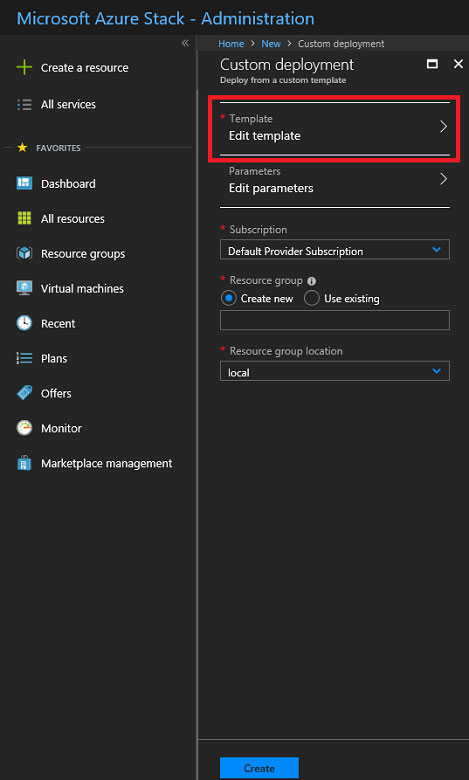
7. Select Edit parameters, provide values for the parameters that are shown, and then select OK.
8. Select Subscription. Choose the subscription you want to use, and then select OK.
9. Select Resource group. Choose an existing resource group or create a new one, and then select OK.
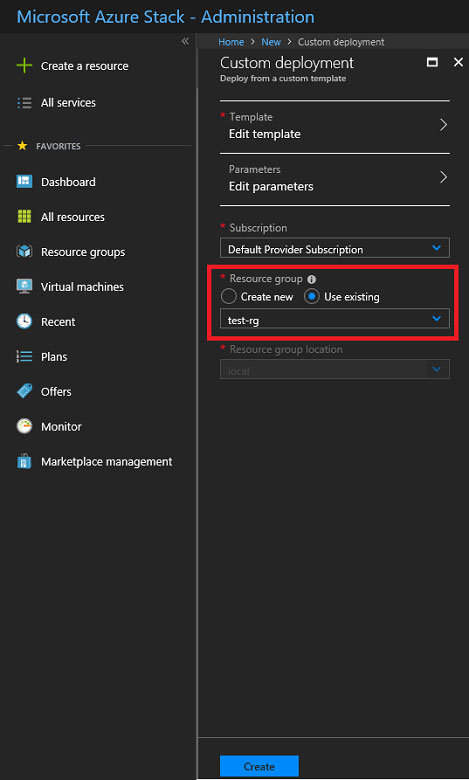
10. Select Create. A new tile on the dashboard tracks the progress of your template deployment.
https://docs.microsoft.com/en-us/azure-stack/user/azure-stack-deploy-template-portal?view=azs-1908 https://docs.microsoft.com/en-us/azure/architecture/building-blocks/extending-templates/update-resourceAs an AI language model, I do not have access to the Microsoft Azure portal, so I am not able to provide a step-by-step guide for this simulation. However, I can provide you with an overview of the steps that you may need to take to modify and deploy the template to meet the requirements listed.
To modify the template to reduce the address space and subnet address space, you will need to make changes to the JSON file. Here are the steps you may follow:
- Open the D:\Deploy.json file and locate the address space and subnet address space sections of the file.
- Modify the address space to support only 256 total IP addresses. This can be done by changing the "addressPrefixes" value to a CIDR notation that supports the required number of IP addresses.
- Modify the subnet address space to support only 64 total IP addresses. This can be done by changing the "addressPrefix" value to a CIDR notation that supports the required number of IP addresses.
- Save the modified file.
Once you have modified the template file, you can deploy it to the resource group named Deploy-lod9940427 by following these steps:
- Open the Microsoft Azure portal and sign in to your account.
- Navigate to the resource group named Deploy-lod9940427.
- Click the "Deployments" tab.
- Click the "Add" button to add a new deployment.
- Select the modified D:\Deploy.json file as the template file.
- Click "Review + create" to review the deployment settings.
- Review the settings and click "Create" to start the deployment.
The deployment process may take some time to complete, depending on the size and complexity of the template file. Once the deployment is complete, you should verify that the resources have been deployed correctly and are functioning as expected.