Updating Elastic Beanstalk Configuration
Question
Your team has configured an environment in Elastic beanstalk using the following configuration. Java 7 with tomcat 7 They now want to change the configuration to Java 8 with Tomcat 8.5
How can they achieve this in the easiest way possible?
Answers
Explanations
Click on the arrows to vote for the correct answer
A. B. C. D.Answer - A.
This is mentioned in the AWS Documentation.
Please refer to page 523 on the below link.
https://docs.aws.amazon.com/elasticbeanstalk/latest/dg/awseb-dg.pdfOptions B, C and D are incorrect because they need extra or unnecessary work and are not as easy as option A.For more information on using Elastic beanstalk configuration changes, please visit the following URL-
https://docs.aws.amazon.com/elasticbeanstalk/latest/dg/using-features.platform.upgrade.html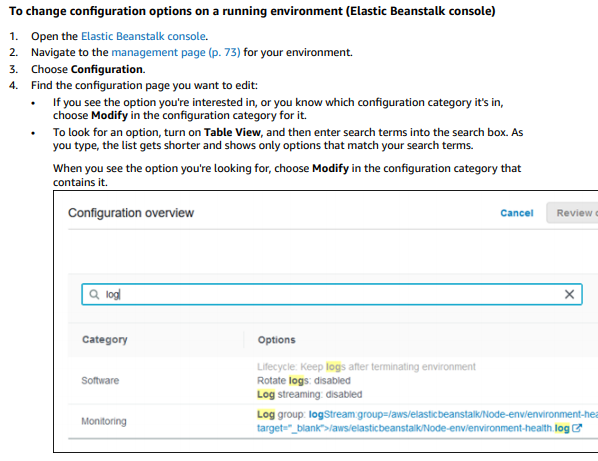
The easiest way to change the configuration in Elastic Beanstalk from Java 7 with Tomcat 7 to Java 8 with Tomcat 8.5 is by using the "Change configuration" feature in Elastic Beanstalk.
Option A, changing the configuration using the AWS console, is possible but may require additional steps to ensure the correct version of Java and Tomcat are used together.
Option B, creating a new application revision, may also work but it would require deploying the new revision and possibly reconfiguring the environment manually.
Option D, migrating the environment to OpsWorks, is not relevant to this task since it involves using a different service.
To use the "Change configuration" feature, follow these steps:
Log in to the AWS Management Console and navigate to the Elastic Beanstalk console.
Select the environment that needs to be updated.
In the Environment Overview page, click the "Configuration" button.
In the "Software Configuration" section, click the "Edit" button.
In the "Base configuration" section, select "Java" version "8" and "Tomcat" version "8.5" from the drop-down menus.
Click "Apply" to save the changes.
Elastic Beanstalk will now create a new environment with the updated configuration. Once the new environment is ready, you can swap it with the old environment to complete the update.
To swap the environments, go back to the Environment Overview page and click the "Swap environment URLs" button.
Select the new environment from the drop-down menu and click "Swap environments".
Elastic Beanstalk will swap the URLs between the two environments, making the updated environment the live one.
By using the "Change configuration" feature in Elastic Beanstalk, the team can update their environment to use Java 8 with Tomcat 8.5 with minimal disruption and manual configuration.