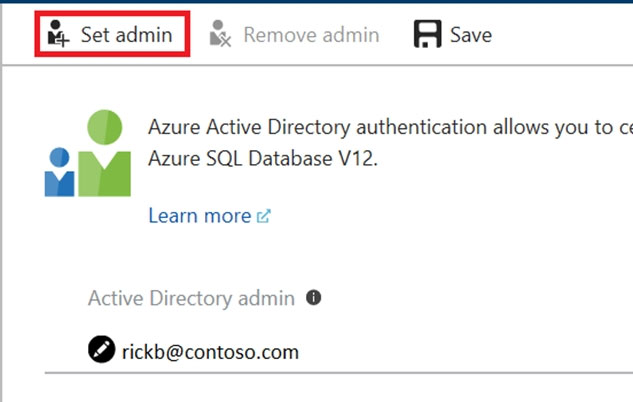Question 37 of 170 from exam DP-200: Implementing an Azure Data Solution
Question
SIMULATION -
Use the following login credentials as needed:
Azure Username: xxxxx -
Azure Password: xxxxx -
The following information is for technical support purposes only:
Lab Instance: 10543936 -
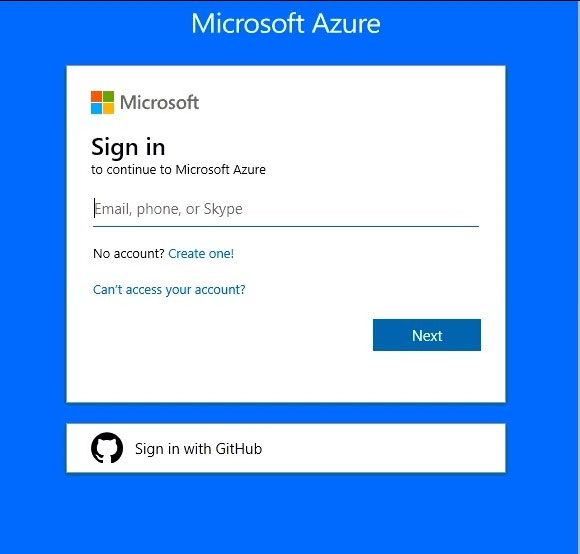
You plan to enable Azure Multi-Factor Authentication (MFA).
You need to ensure that User1-10543936@ExamUsers.com can manage any databases hosted on an Azure SQL server named SQL10543936 by signing in using his Azure Active Directory (Azure AD) user account.
To complete this task, sign in to the Azure portal.
Explanations
See the explanation below.
Provision an Azure Active Directory administrator for your managed instance
Each Azure SQL server (which hosts a SQL Database or SQL Data Warehouse) starts with a single server administrator account that is the administrator of the entire Azure SQL server. A second SQL Server administrator must be created, that is an Azure AD account. This principal is created as a contained database user in the master database.
1. In the Azure portal, in the upper-right corner, select your connection to drop down a list of possible Active Directories. Choose the correct Active Directory as the default Azure AD. This step links the subscription-associated Active Directory with Azure SQL server making sure that the same subscription is used for both
Azure AD and SQL Server. (The Azure SQL server can be hosting either Azure SQL Database or Azure SQL Data Warehouse.)
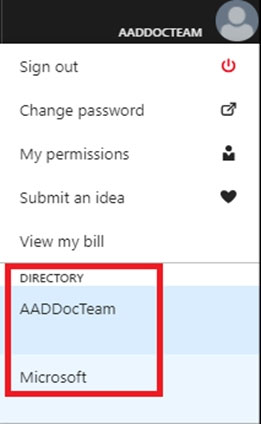
2. Search for and select the SQL server SQL10543936
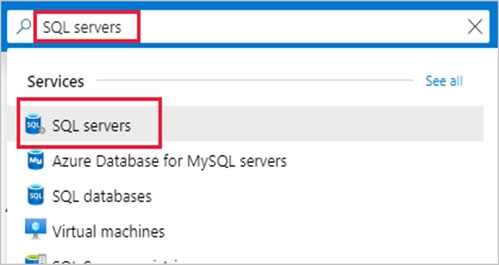
3. In SQL Server page, select Active Directory admin.
4. In the Active Directory admin page, select Set admin.
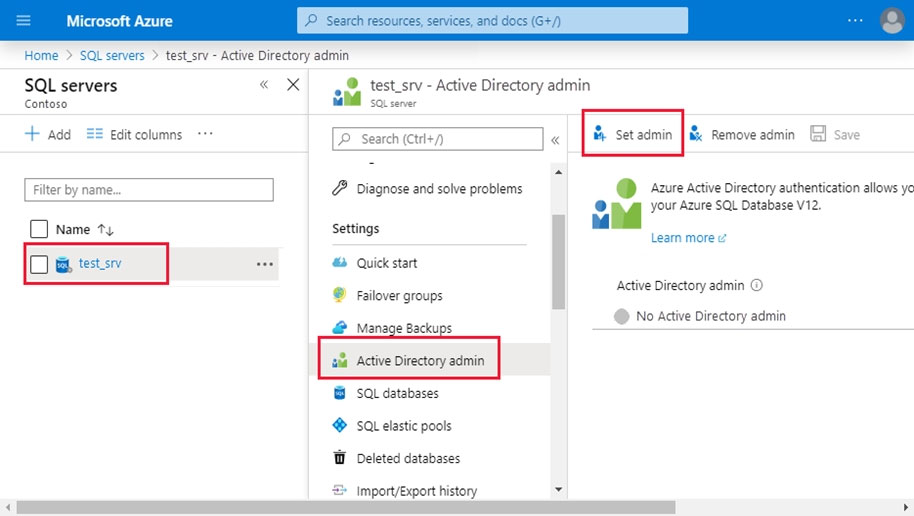
5. In the Add admin page, search for user User1-10543936@ExamUsers.com, select it, and then select Select. (The Active Directory admin page shows all members and groups of your Active Directory. Users or groups that are grayed out cannot be selected because they are not supported as Azure AD administrators.
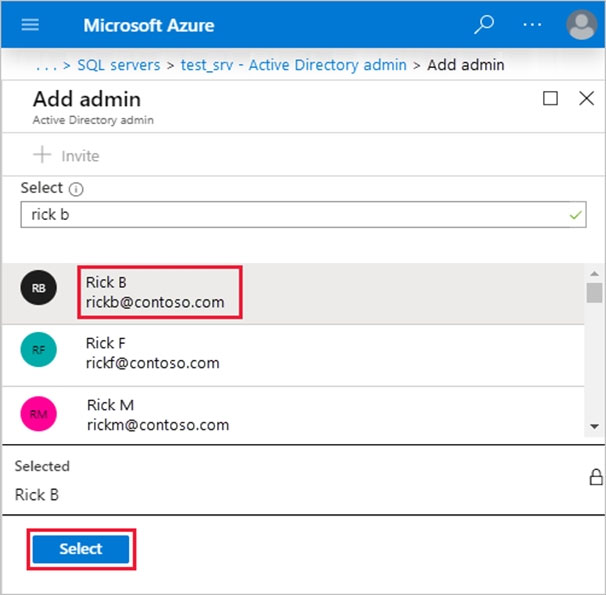
6. At the top of the Active Directory admin page, select SAVE.