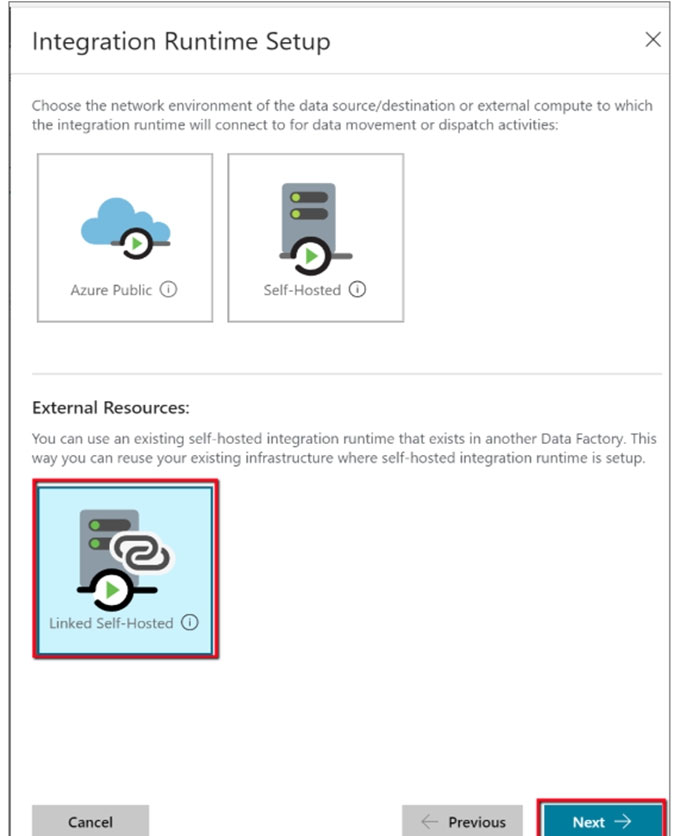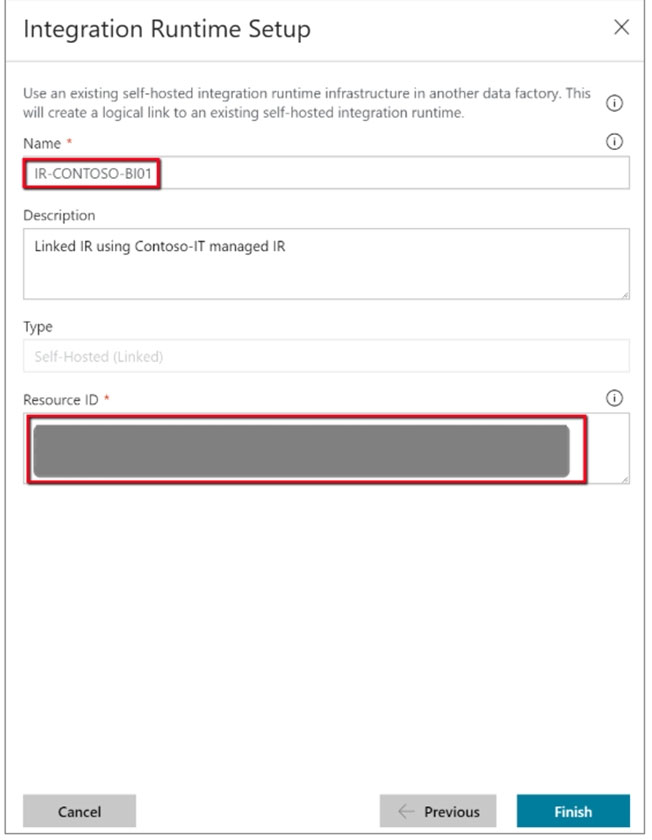Question 68 of 170 from exam DP-200: Implementing an Azure Data Solution
Question
SIMULATION -
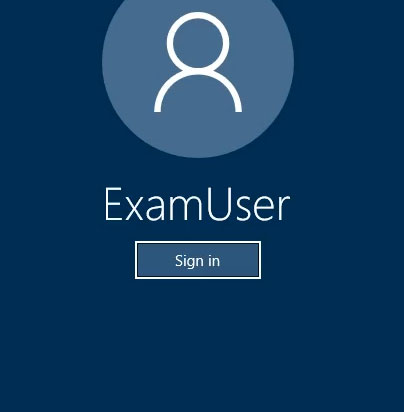
Use the following login credentials as needed:
Azure Username: xxxxx -
Azure Password: xxxxx -
The following information is for technical support purposes only:
Lab Instance: 10277521 -
You plan to deploy an integration runtime named Runtime1 to an Azure virtual machine.
You need to create an Azure Data Factory V2, and then prepare the required Data Factory resources for App1.
To complete this task, sign in to the Azure portal.
Explanations
See the explanation below.
Step 1: Create an Azure Data Factory V2
1. Go to the Azure portal.
2. Select Create a resource on the left menu, select Analytics, and then select Data Factory.
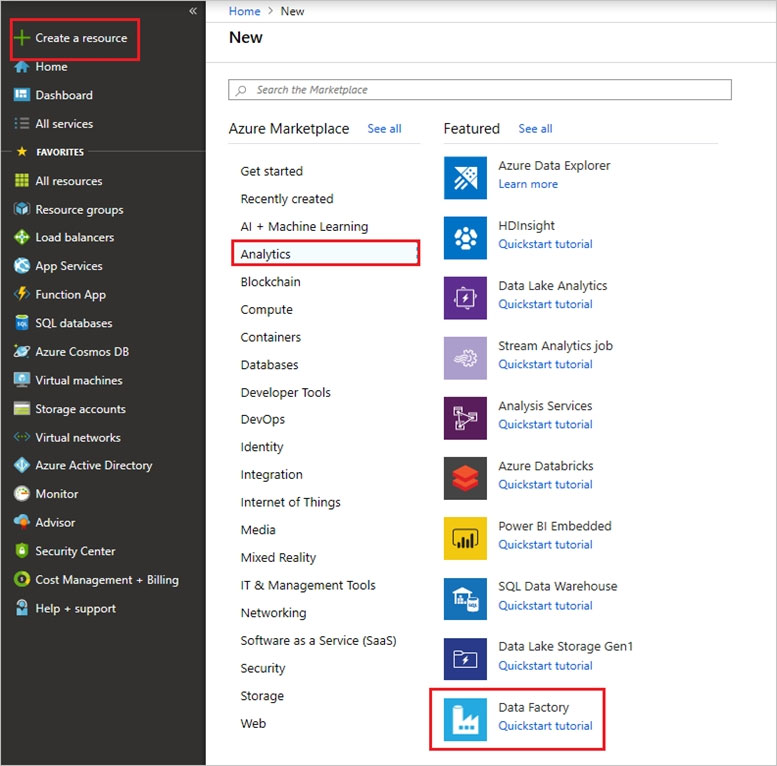
4. On the New data factory page, enter a name.
5. For Subscription, select your Azure subscription in which you want to create the data factory.
6. For Resource Group, use one of the following steps:
-> Select Use existing, and select an existing resource group from the list.
-> Select Create new, and enter the name of a resource group.
7. For Version, select V2.
8. For Location, select the location for the data factory.
9. Select Create.
10. After the creation is complete, you see the Data Factory page.
Step 2: Setup of the Integration Runtime Runtime1
High-level steps for creating a linked self-hosted IR
1. In the self-hosted IR Runtime to be shared, click Connections and Grant permission to another Data Factory. .
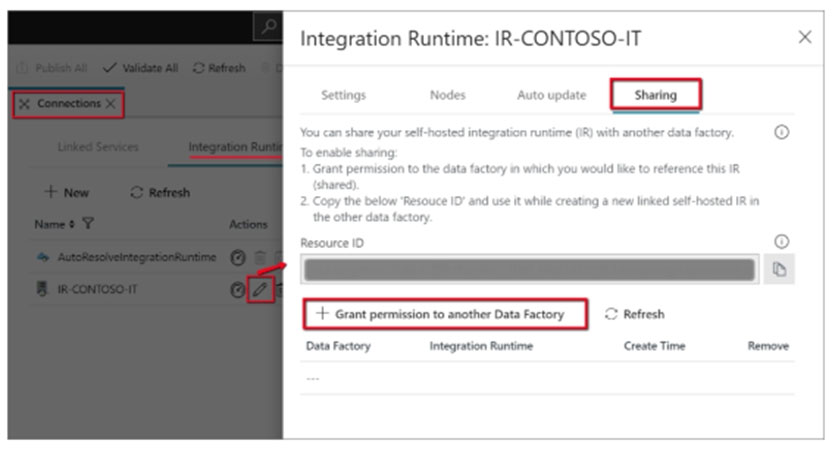
2. Select the data factory you just created.
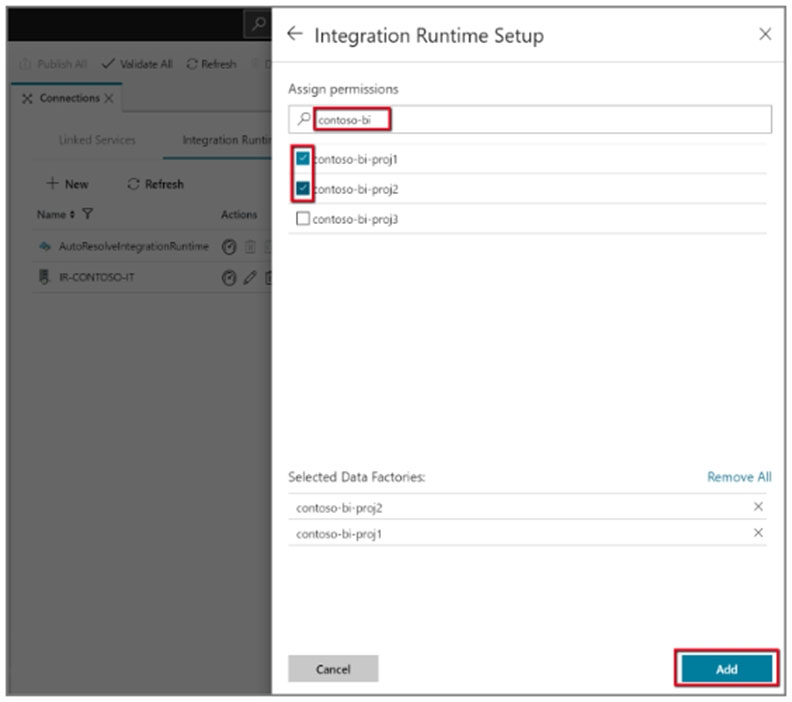
Note the resource ID of the self-hosted IR to be shared.
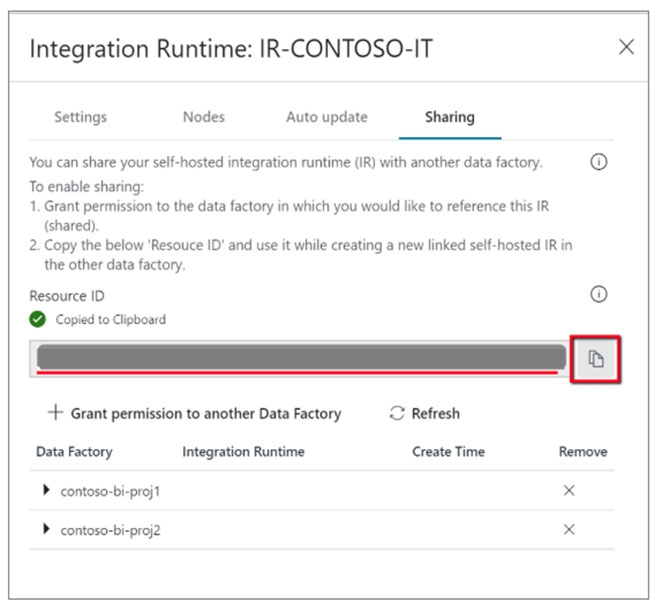
3. In the data factory to which the permissions were granted, create a new self-hosted IR (linked) and enter the resource ID.