Question 134 of 175 from exam MS-700: Managing Microsoft Teams
Question
HOTSPOT - You are a Microsoft Teams administrator for your company.
You have the Org-wide app settings shown in the App Settings exhibit.
(Click the App Settings tab.)
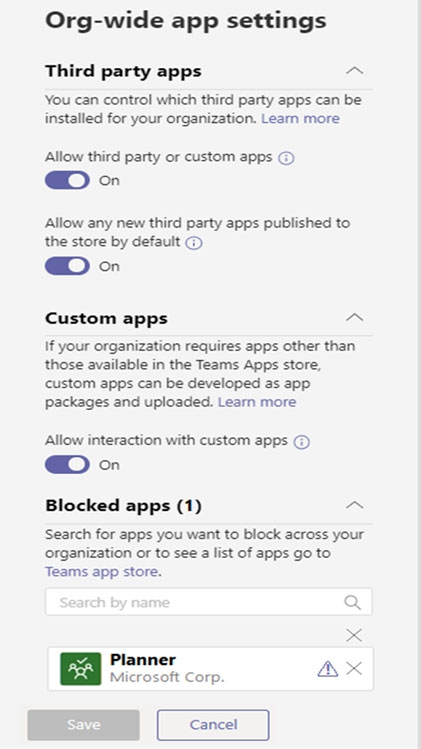
The company's global app permission policy is configured as shown in the Permission Policy exhibit.
(Click the Permission Policy tab.)
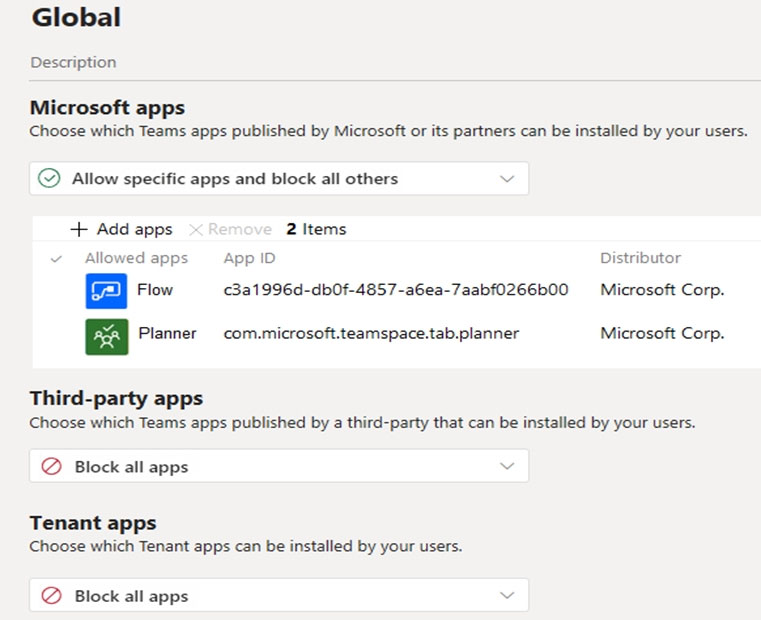
The company's global app setup policy is configured as shown in the Setup Policy exhibit.
(Click the Setup Policy tab.)
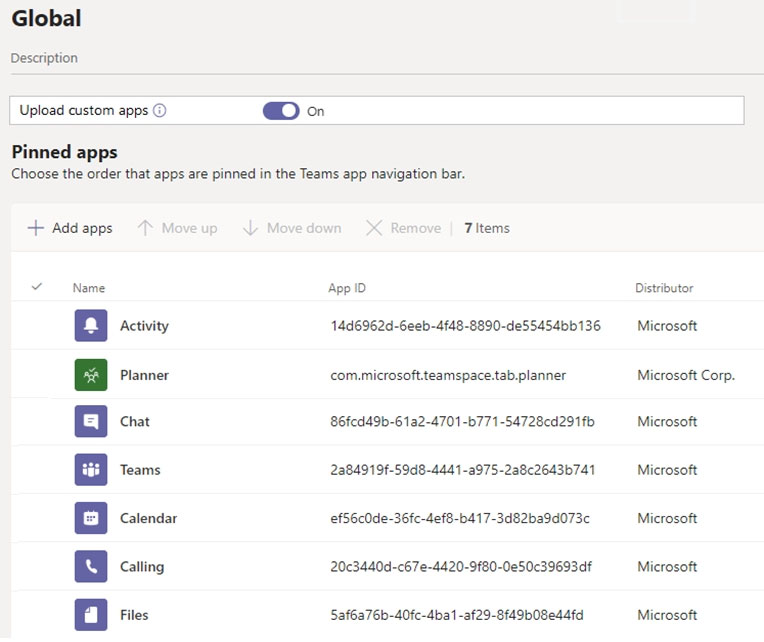
For each of the following statements, select Yes if the statement is true.
Otherwise, select No.
NOTE: Each correct selection is worth one point.
Hot Area:
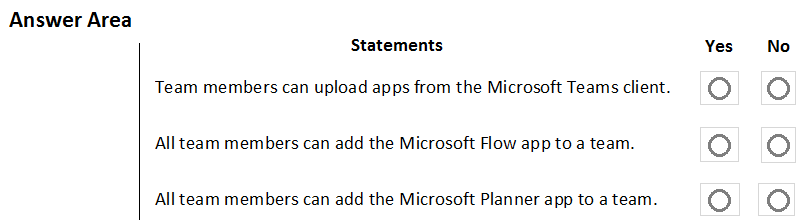
Explanations
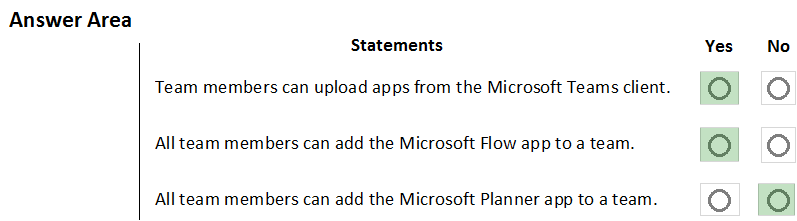
Box 1: Yes - Allow interaction with custom apps in the org-wide policy and upload custom apps in the global policy are set to on.This means that users can upload custom apps to teams that allow it and to teams for which they are owners.
Box 2: Yes - The global policy allows Microsoft Flow.
Box 3: No - The global policy allows Microsoft Planner.However, the org-wide settings blocks Microsoft Planner.In this case, the org-wide policy blocking the app will override the global policy meaning the app will be blocked.When an app is blocked, users will not be able to add the app to a team.
https://docs.microsoft.com/en-us/microsoftteams/teams-app-permission-policies https://office365itpros.com/2019/08/12/using-teams-app-permission-policies/ https://docs.microsoft.com/en-us/microsoftteams/teams-custom-app-policies-and-settings