Question 35 of 170 from exam DP-200: Implementing an Azure Data Solution
Question
SIMULATION -
Use the following login credentials as needed:
Azure Username: xxxxx -
Azure Password: xxxxx -
The following information is for technical support purposes only:
Lab Instance: 10543936 -
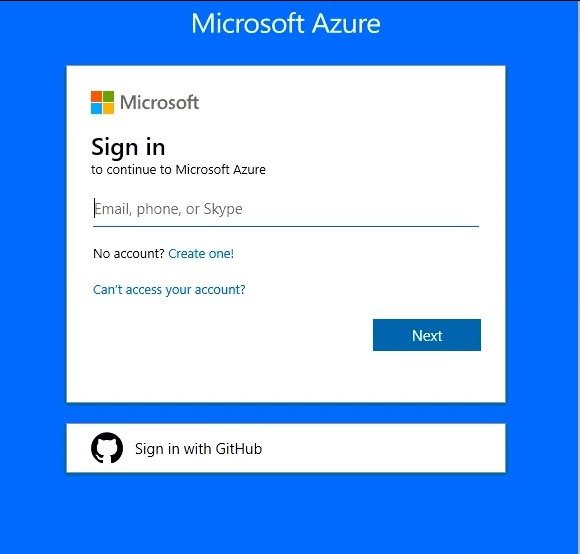
You need to create an Azure Storage account named account10543936. The solution must meet the following requirements:
-> Minimize storage costs.
-> Ensure that account10543936 can store many image files.
Ensure that account10543936 can quickly retrieve stored image files.

To complete this task, sign in to the Azure portal.
Explanations
See the explanation below.
Create a general-purpose v2 storage account, which provides access to all of the Azure Storage services: blobs, files, queues, tables, and disks.
1. On the Azure portal menu, select All services. In the list of resources, type Storage Accounts. As you begin typing, the list filters based on your input. Select
Storage Accounts.
2. On the Storage Accounts window that appears, choose Add.
3. Select the subscription in which to create the storage account.
4. Under the Resource group field, select Create new. Enter the name for your new resource group, as shown in the following image.
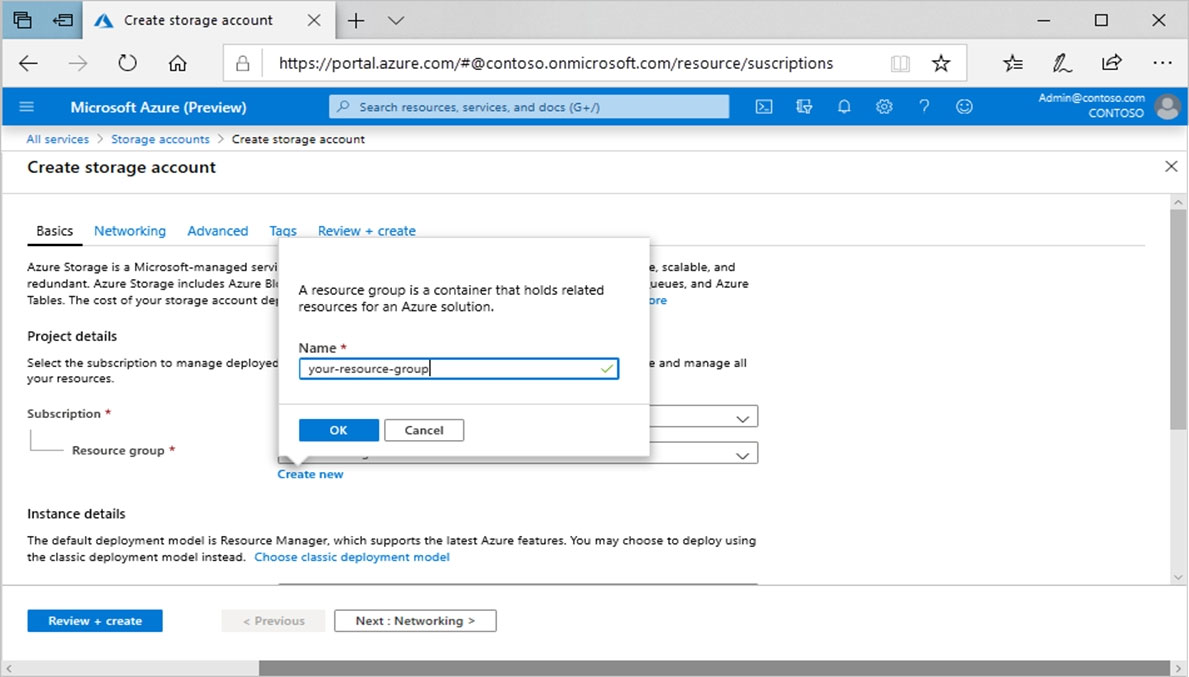
5. Next, enter the name account10543936 for your storage account.
6. Select a location for your storage account, or use the default location.
7. Leave these fields set to their default values:
Deployment model: Resource Manager
Performance: Standard -
Account kind: StorageV2 (general-purpose v2)
Replication: Read-access geo-redundant storage (RA-GRS)
Access tier: Hot -
8. Select Review + Create to review your storage account settings and create the account.
9. Select Create.
https://docs.microsoft.com/en-us/azure/storage/common/storage-account-create